You are viewing the article What is the Windows Registry? Notes and how to use the Windows Registry on the computer at Tnhelearning.edu.vn you can quickly access the necessary information in the table of contents of the article below.
The Windows Registry is one of the databases of machine configurations. So understand better what Windows Registry is, how to use it? The following article will answer you and give you some notes when editing the Windows Registry.
What is the Windows Registry?
Registry is a database used to store Windows specifications . It records all information and settings for the software you install on your machine, hardware devices, user profiles, operating system configurations and much more.
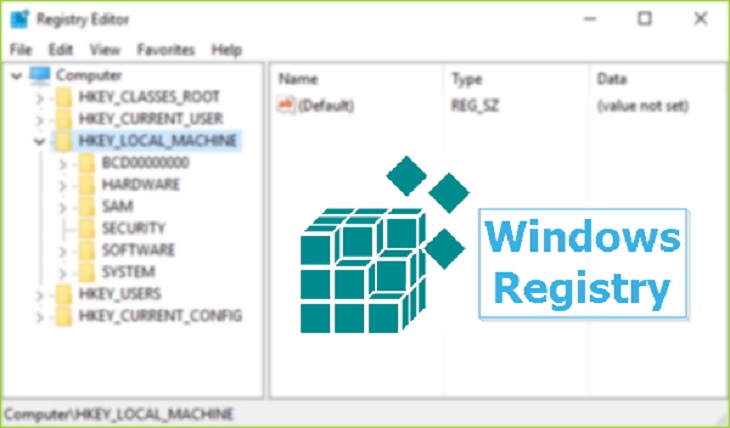
Registry is always updated when users have changes in Control Panel components, File Associations and some changes in the Options Menu of some applications, etc.
How to open and edit the Registry?
Press Windows + R to open the Run dialog box, then type regedit , press Enter . You will be transferred to the interface of the Registry Editor, a tool used to view and browse the registry levels as well as edit data if necessary.
Key-value structure
Registry has 2 main components: key and value . Where key is like directory. A key can contain many other keys (parent directory, subdirectory) or contain values (value, can be a text file but only 1 simple line).
The path from the parent key to the child key is a bit like the path of a folder in Windows, and its name doesn’t matter if it’s capitalized or not.
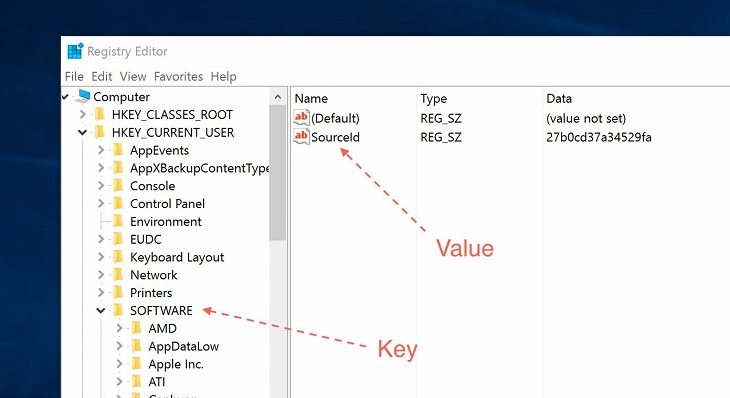
There are 7 root keys in Windows, including:
- HKEY_LOCAL_MACHINE or HKLM . for short
- HKEY_CURRENT_CONFIG or HKCC (Windows 9x and NT only)
- HKEY_CLASSES_ROOT or HKCR
- HKEY_CURRENT_USER or HKCU
- HKEY_USERS or HKU
- HKEY_PERFORMANCE_DATA (Windows NT only)
- HKEY_DYN_DATA (Windows 9x only)
With each root key in particular and keys in general, only certain software will be accessed for security reasons. Therefore, each user, software, and service will only see the keys that they are allowed to see.
Value is stored in the form of name / data, ie each value will have its name along with the actual value. A value can contain data of one of the following types:
- REG_NONE: no type
- REG_SZ: any string of characters
- REG_BINARY: binary data
- REG_DWORD: an integer
- REG_LINK: a link to another Registry key
How to use Windows Registry?
When you are in admin rights, you can go to any key, right click, select “Add new value” to add a new value or double click on an existing value to edit its data.
Similarly, when you need to delete a key, you just need to right-click, select Delete . Click OK to confirm the command again. Then, restart the computer for the change to take effect.
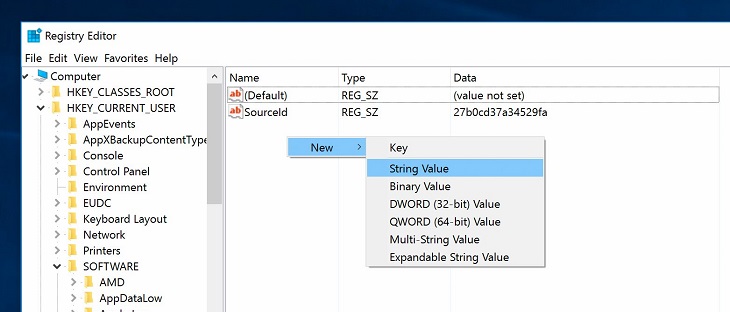
In the example below, I will show you how to reduce the time delay when Windows starts up by interfering with the value of value. This feature is useful for older computers because it prevents Windows from consuming too much hardware during startup.
- Run regedit and enter the key HKEY_CURRENT_USERSoftwareMicrosoftWindowsCurrentVersionExplorerSerialize
- Create a new value of type DWORD, name it StartupDelayInMSec.
- Enter the number 0 in the data box.
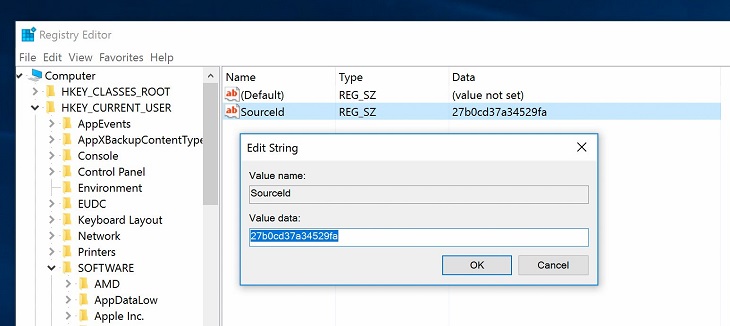
Notes when editing the Registry?
Registry is where the configuration of Windows and software is stored, if you edit an inappropriate value or accidentally delete an existing value, Windows or the application may no longer run and die.
To avoid this situation, you need to know what you are doing, what you are doing will interfere with the command and make any changes to the machine. Especially carefully consider, and if you are not sure about the value you edit (value), absolutely do not change anything.
Before editing anything in the Registry, you should create a restore point using Windows Restore. It will back up all the important things in the system, including the Registry. In case the computer unfortunately fails, you can still restore it.
How to use Windows Restore as follows:
- Go to Start > Settings.
- Type in the search box the word create a restore point.
- Click on the corresponding result, select the drive where you want to save the restore point, usually drive C.
- Click Configure > Turn on system protection > click OK
- Click the Create button in the main window to create a restore point.
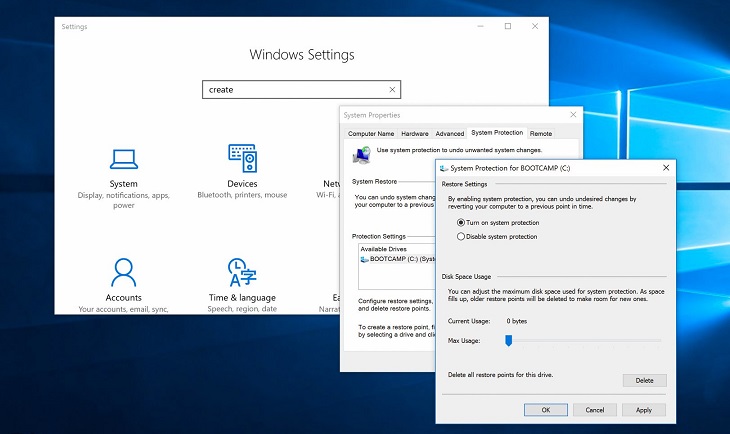
There are Registry errors so severe that Windows can no longer boot, then you must use Windows Restore to return to the nearest restore point. In case Windows cannot run again, do the following:
- Turn off the computer completely.
- Turn it back on, when the machine has just booted up, press F8 continuously .
- The Advanced Boot screen will appear, use the arrow keys to select Repair your computer .
- Find the System Restore option, tap it, and then follow the instructions to restore your device.
Above is an article that shows you what the Windows Registry is, how to use it, and what to note when editing. Hopefully with the above information, you can use the Windows Registry to edit the appropriate data and increase machine performance!
Thank you for reading this post What is the Windows Registry? Notes and how to use the Windows Registry on the computer at Tnhelearning.edu.vn You can comment, see more related articles below and hope to help you with interesting information.
Related Search:




