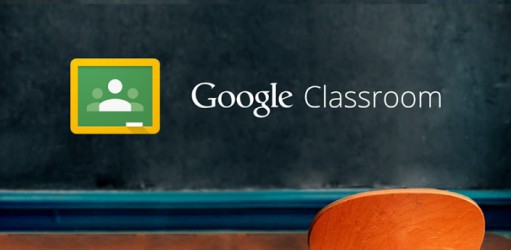You are viewing the article What is Google Classroom? How to register, create online classes on Google Classroom easily at Tnhelearning.edu.vn you can quickly access the necessary information in the table of contents of the article below.
Google Classroom is a powerful online learning platform that revolutionizes the way educators manage their classrooms and engage with their students. Developed by Google, this platform offers a seamless and intuitive interface where teachers can organize their online classes effectively and students can access learning materials and communicate with their peers and instructors. In this guide, we will delve into what Google Classroom is and how to register and create online classes effortlessly. Whether you are a teacher looking for a user-friendly virtual learning environment or a student seeking an organized and interactive learning space, Google Classroom is the answer you need.
Google Classroom is one of the useful tools for online learning in the face of the current COVID-19 pandemic. So what is Google Classroom? How easy is it to register and create online classes on Google Classroom? Let’s find out with Tnhelearning.edu.vn right here!
What is Google Classroom?
Google Classroom is a tool that integrates Google Docs, Google Drive and Gmail as an online classroom to help teachers simplify their teaching work , and is extremely useful in the situation of online learning and teaching due to the COVID epidemic. -19 as it is now. To use this tool, schools must sign up for Google Apps for Education accounts to use Classroom.
Key Features of Google Classroom
Some of the typical features of this tool include:
- Help teachers organize and manage classes easily and conveniently ; documents, assignments, and grades all in one place (in Google Drive).
- In addition to the web version, the Android and iOS versions allow learners to access the classroom faster , keeping all class information up to date on the go.
- School accounts are provided with unlimited storage, teachers can store all data right on the classroom Drive and share it with students without having to worry about storage space.
- Instructors and students can monitor and update class status from anywhere (just need a laptop, tablet or phone with an internet connection).
- Instant notifications and forum exchanges are made easy .
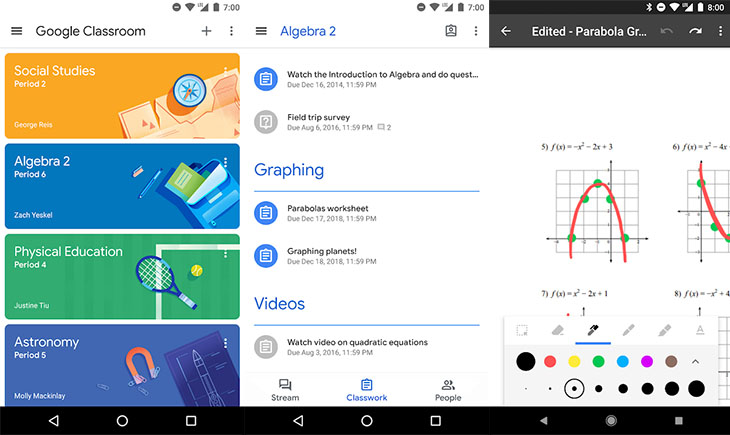
Instructions for creating online classes in Google Classroom
Create a new class
- Visit the website https://classroom.google.com.
- Click the + sign in the top right corner next to your Google account, then select Create Class.
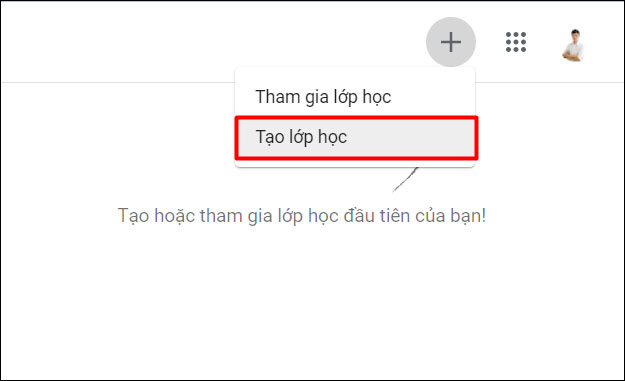
Then you continue to name the class and set, fill in other short descriptions and click Create.
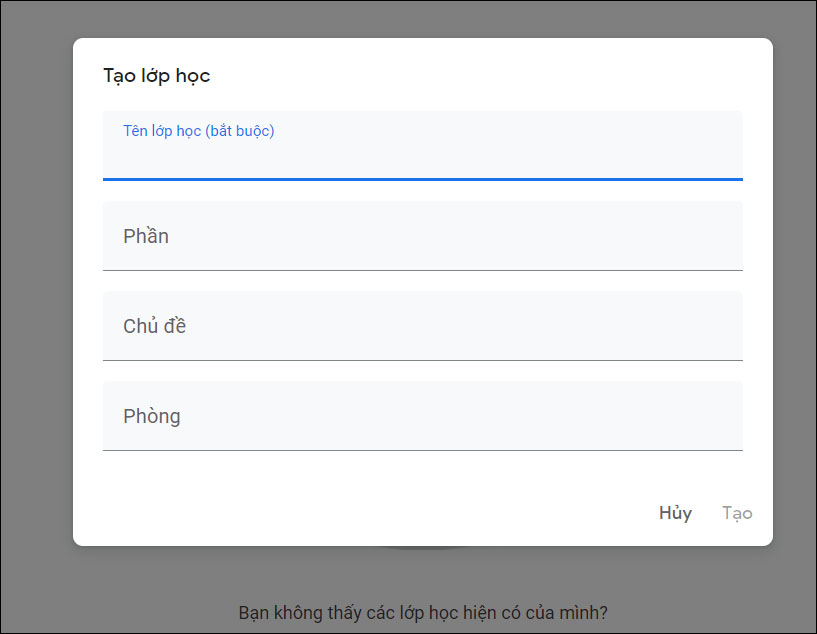
Edit, copy, or archive a class
First, click on the menu button in the upper left corner of the screen (3 horizontal lines) > select Class.
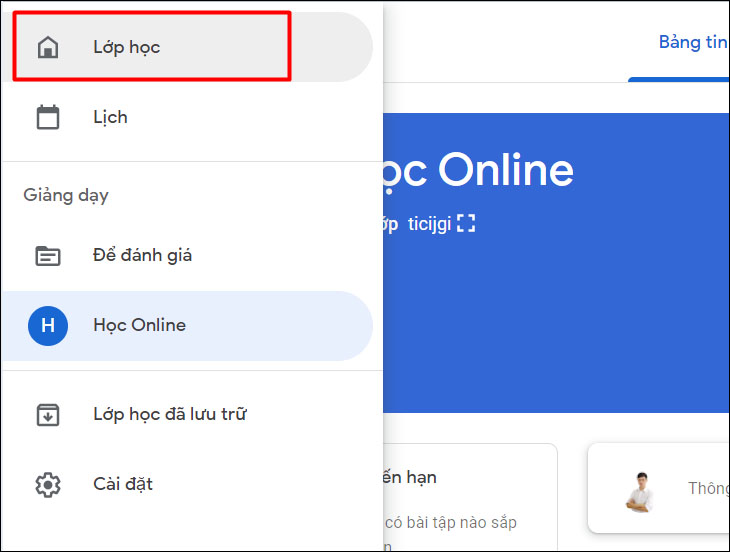
Then, a list of classes will appear. Now click on the three dots in the upper right corner of the layers you want to edit and select Edit, Copy or Archive to make the changes you need.
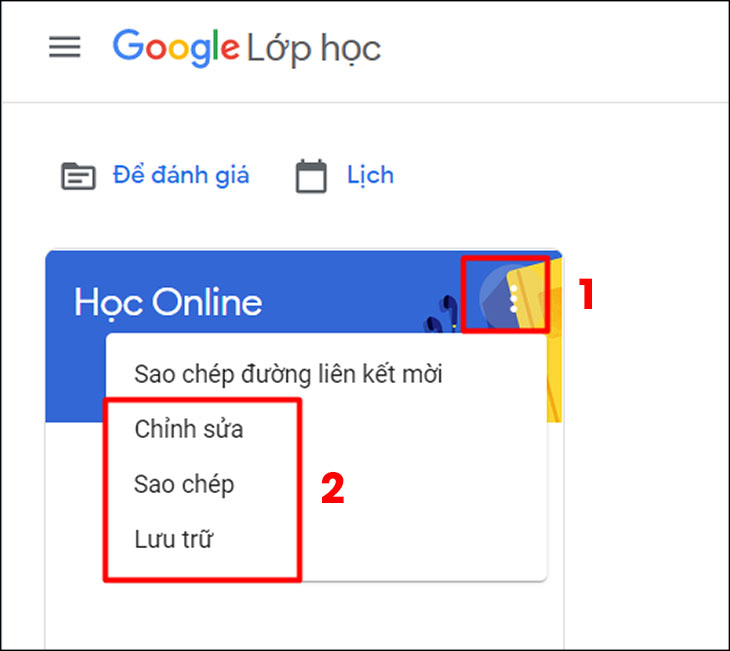
Adding Students to Class
Select the class you want to add students to
- Look at the class code on the left side of the screen and give it to students.
- Students will then go to https://classroom.google.com , click the + sign on the right side of the screen and select Join Class.
- Students enter the class code and will be immediately joined in the class.
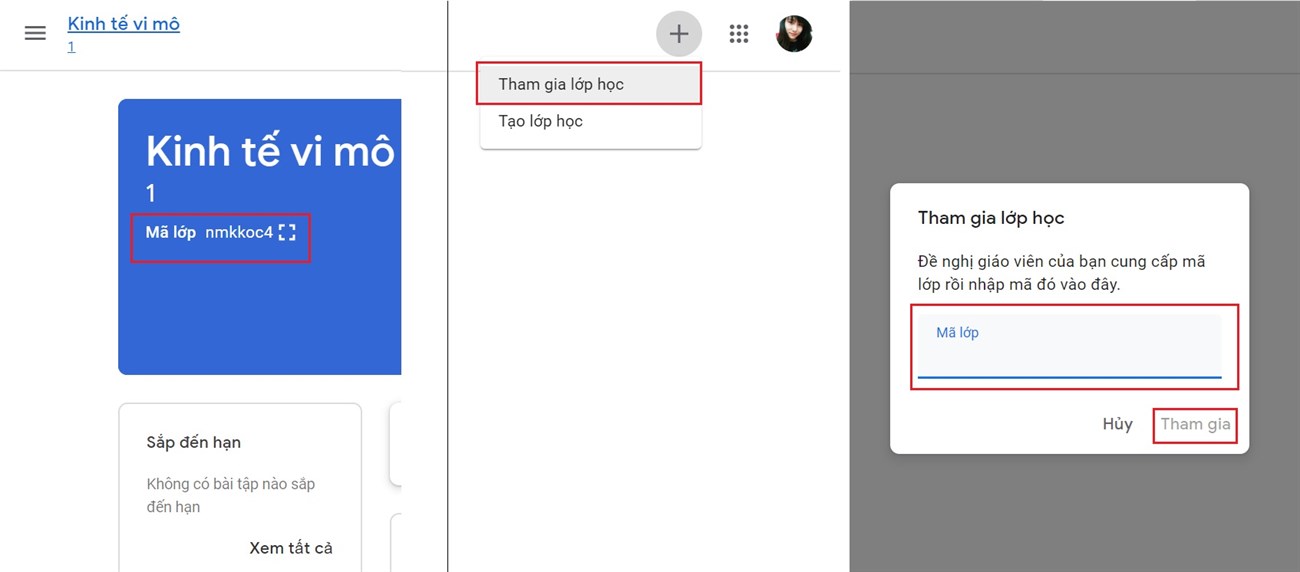
Instructions for creating a post to share with class members
Step 1: After entering the class to create a post, in the section Announce something for your class , enter the information you need to post in the blank box.
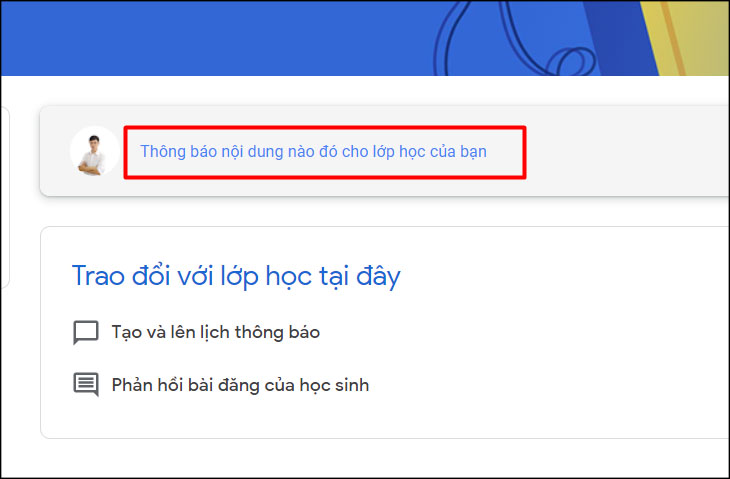
Step 2: At the Add button, you can add attachments. Google Classroom supports file types on Google Drive, Links, Files from your device and Youtube.
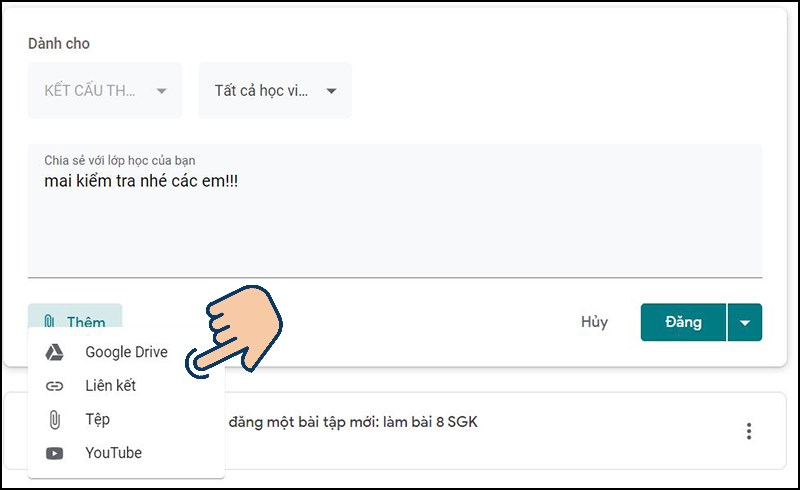
Step 3: You choose the audience you want to share the post with.
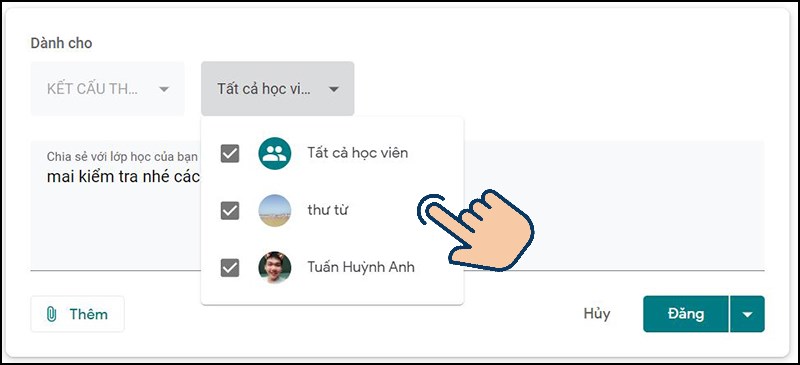
Step 4: You select the button Post to complete.
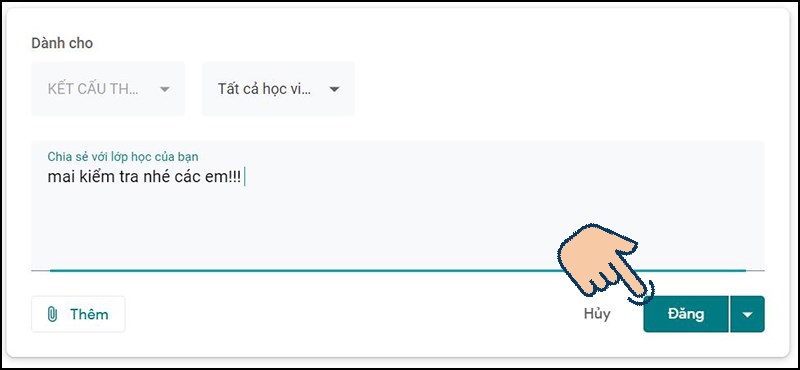
Instruct teachers to add exercises and check their progress
Create exercises
Click the class where the instructor wants to add an assignment. Select Class Assignment > press Create to create types of exercises including: Exercises, Test Exercises, Questions, Documents,…
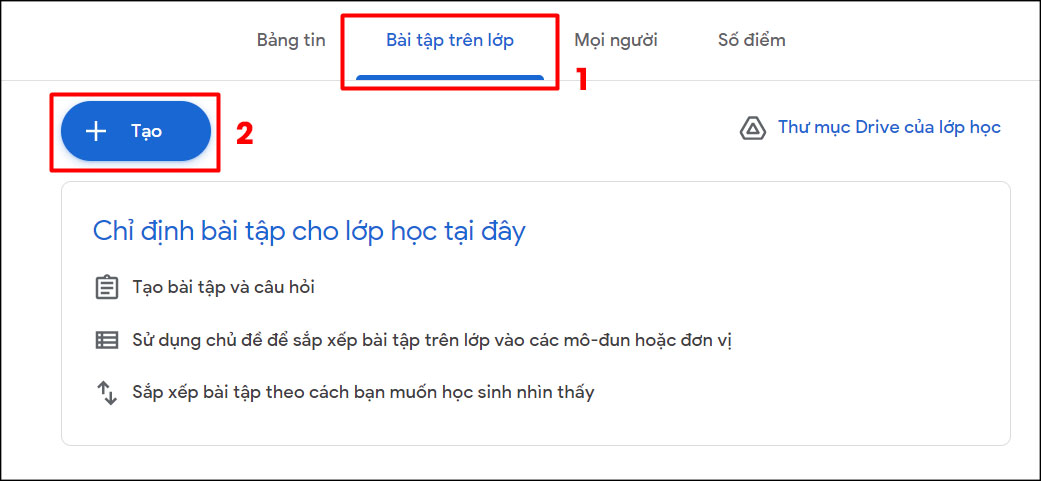
After updating the options, the content of the assignment is complete. Click Assign to pass this assignment on to your students.
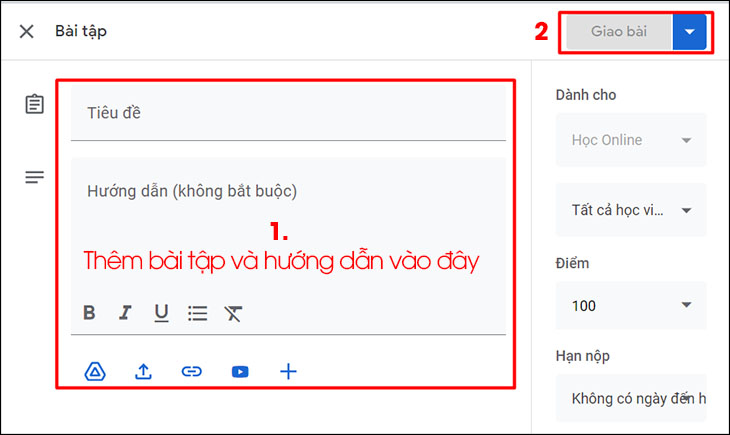
Upload documents
Click on the class where the teacher wants to add the assignment
- Now click on Classwork in the middle of the page.
- Then click on the Class Drive Folder .
- The classroom Drive interface will appear, teachers only need to upload documents and choose sharing modes.
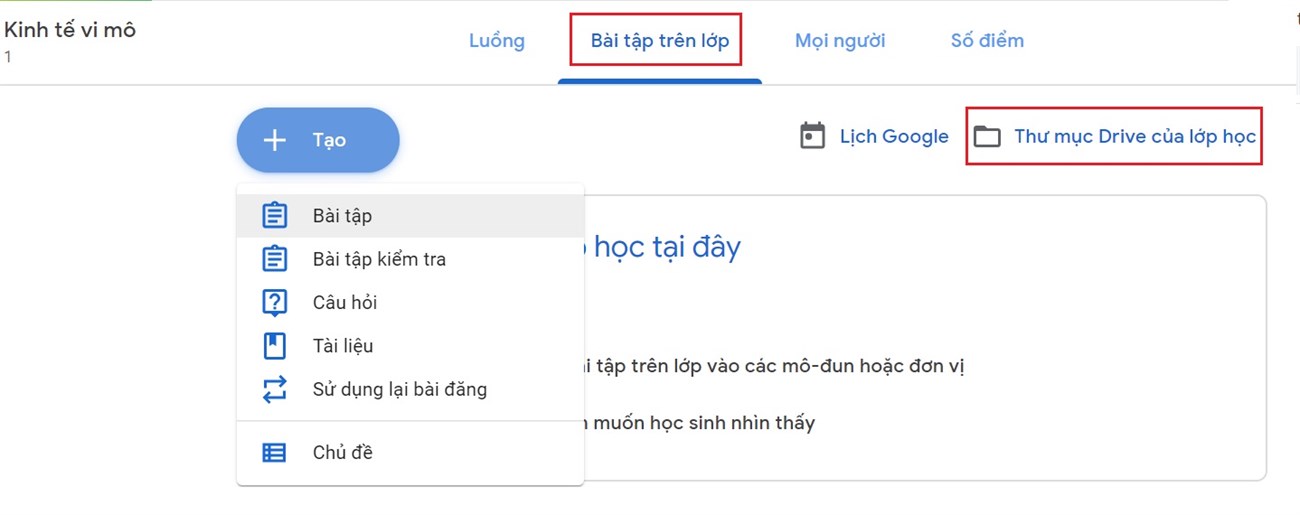
Check your work progress
Step 1: At the Class Assignment tab, you select the assigned assignment, and you can see the number of assignments submitted in the Submitted box and the number of students assigned the assignment in the Assigned box.
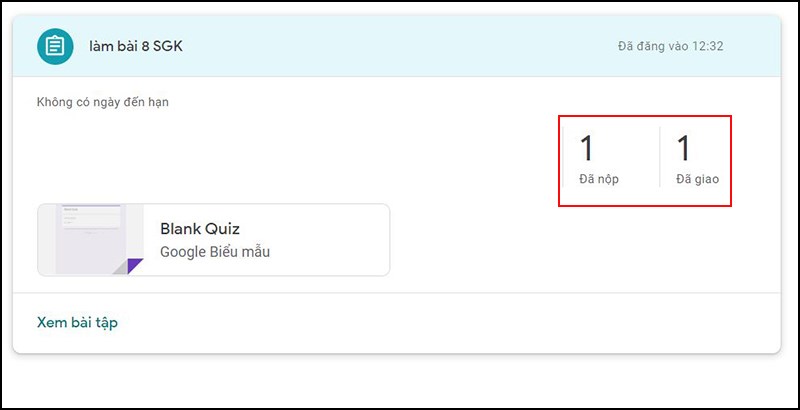
Step 2: When you click on the Submitted box, you can see the submitted assignments and can grade them directly.
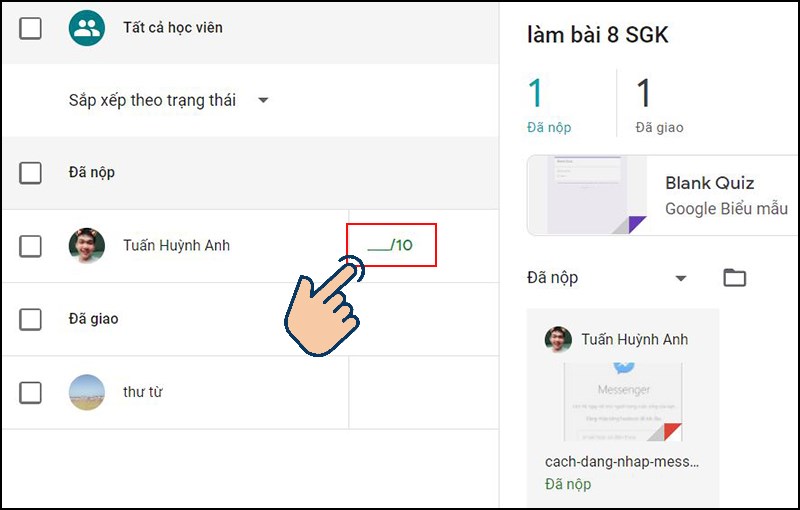
Instructions for students to submit assignments on Google Classroom
Submit homework on phone
Step 1: Select the class you want to submit your essay to.
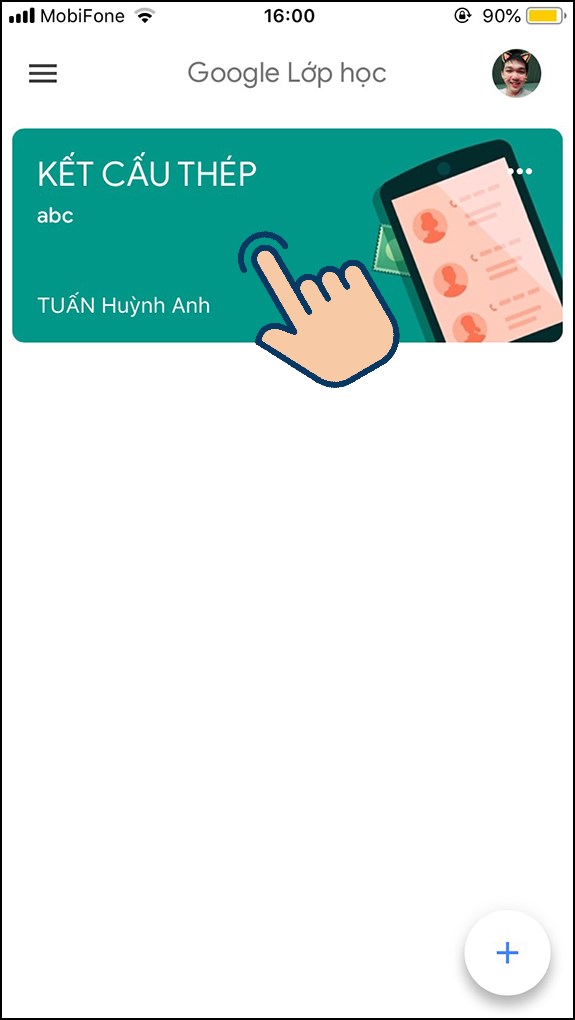
Step 2: Select Class assignments below
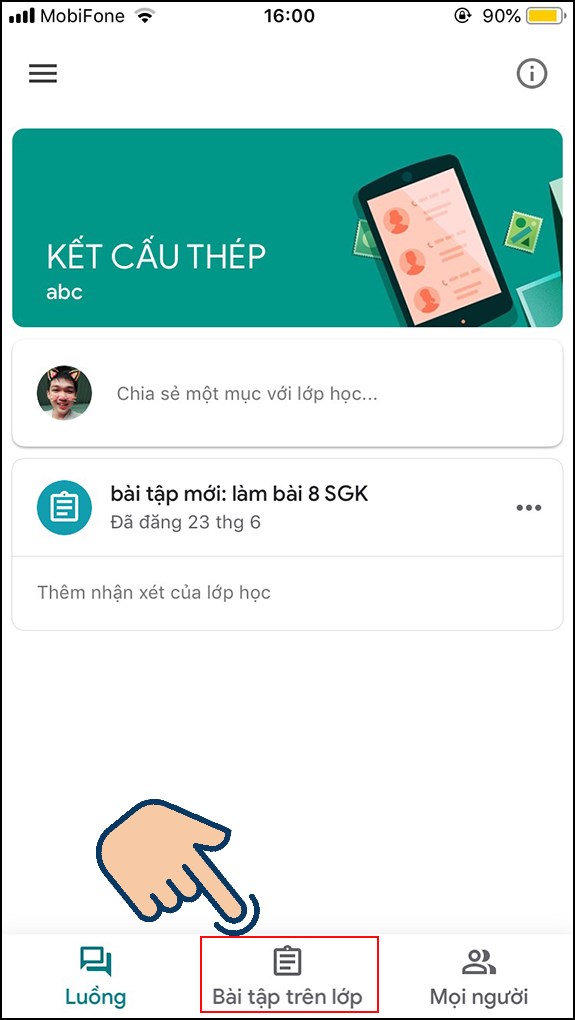
Step 3: Select the assignment you want to submit.
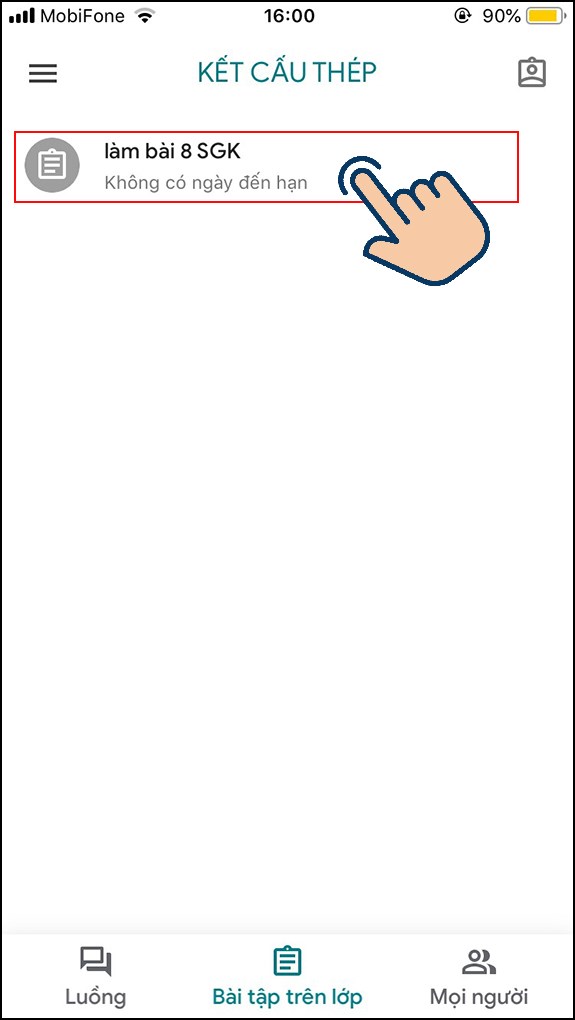
Step 4: Select your Exercises .
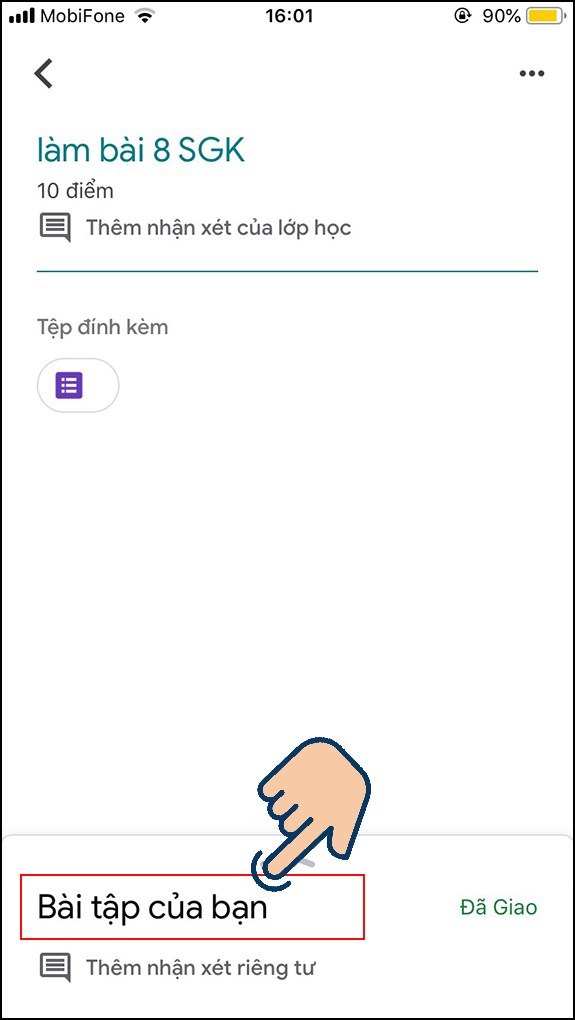
Step 5: Select Add attachment to add upload your completed exercise file.
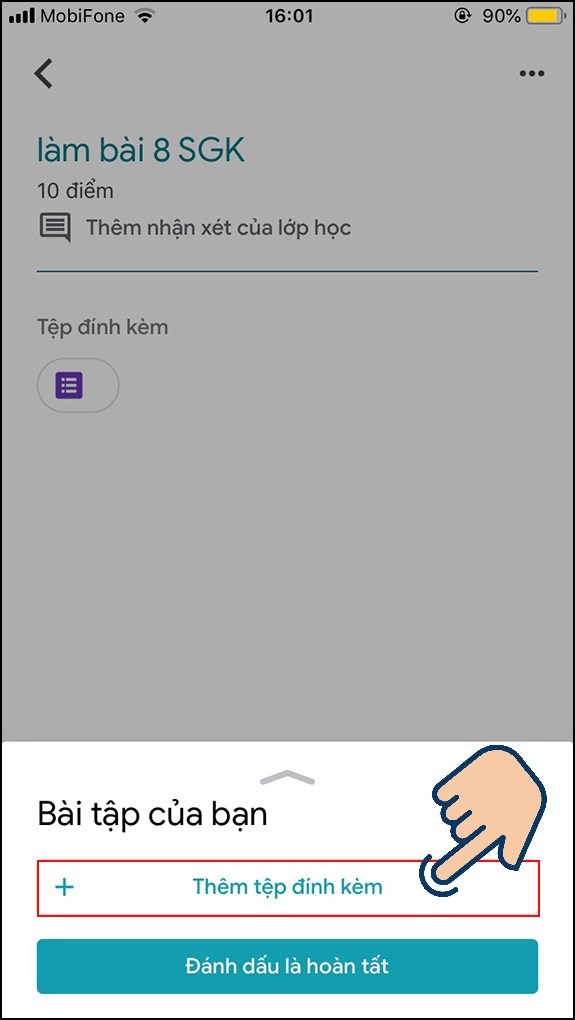
Step 6: After selecting the file, click Submit to submit the article.
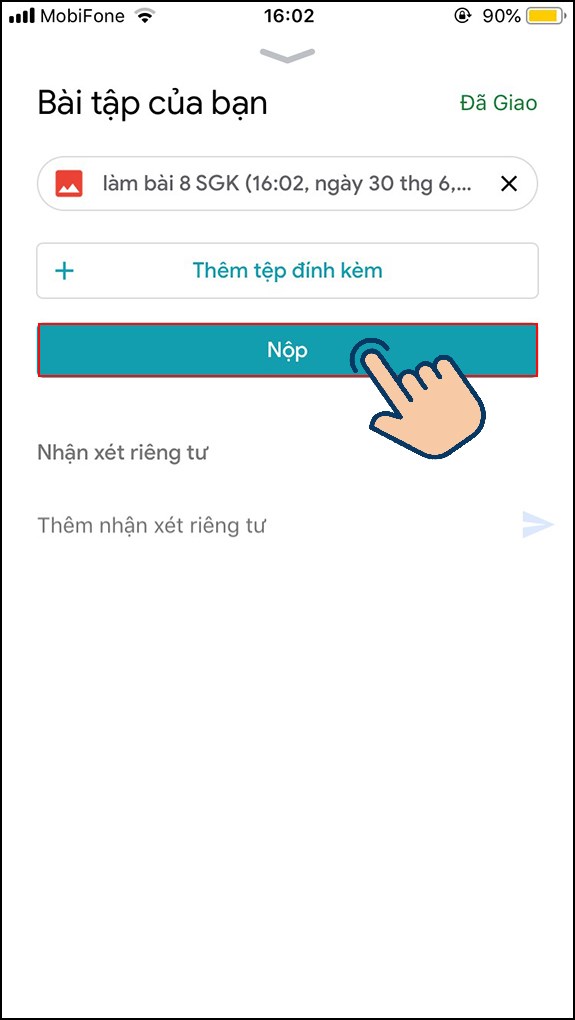
Submit homework on computer
Step 1: In your classroom. you select the Class Assignment tab.
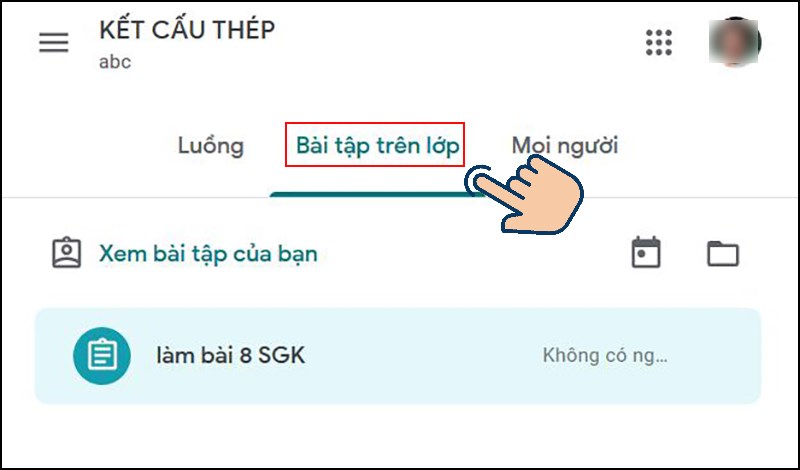
Step 2: When a new window appears, select View Exercises .
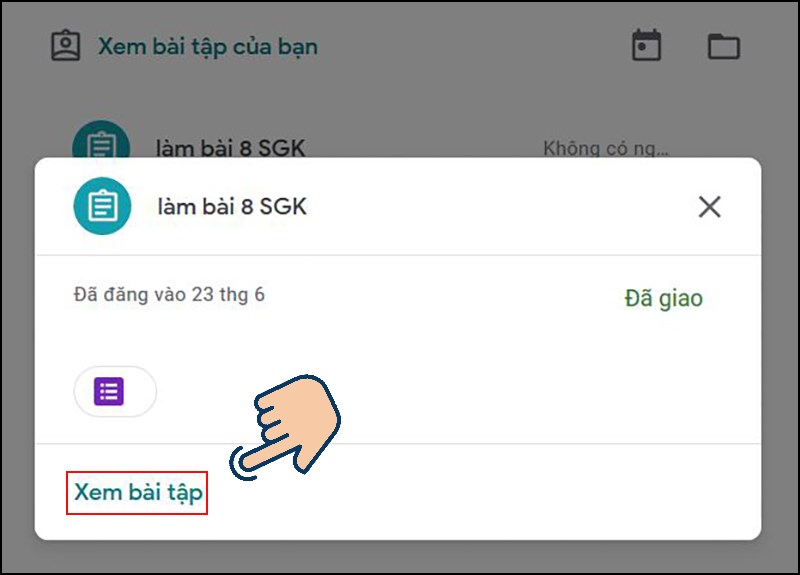
Step 3: Select Add or create to upload your completed exercise file.
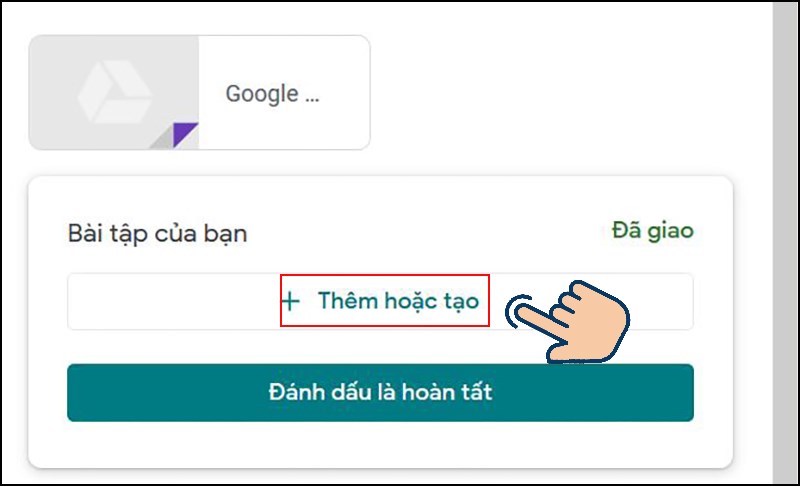
Step 4: After the file has been uploaded, click Submit.
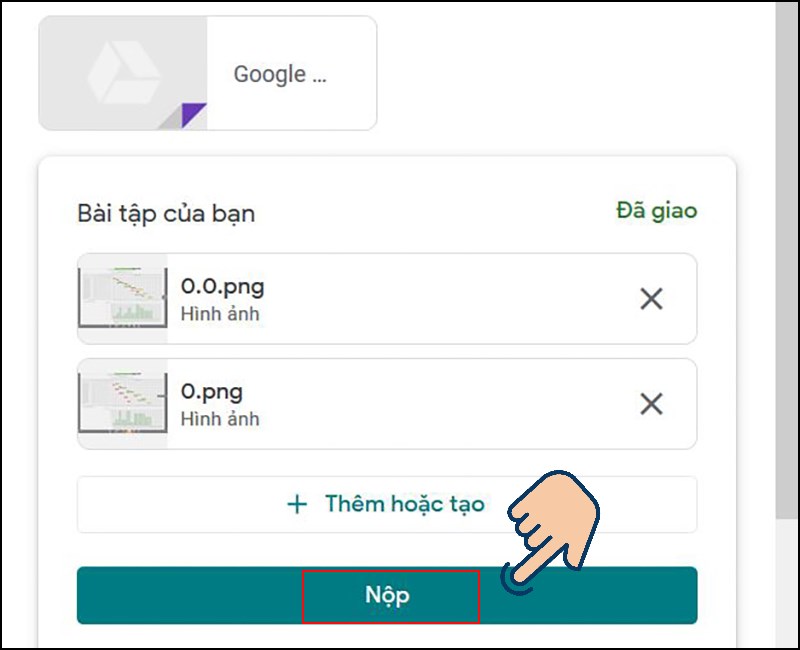
In the upper right corner, when the status changes to Submitted as successful.
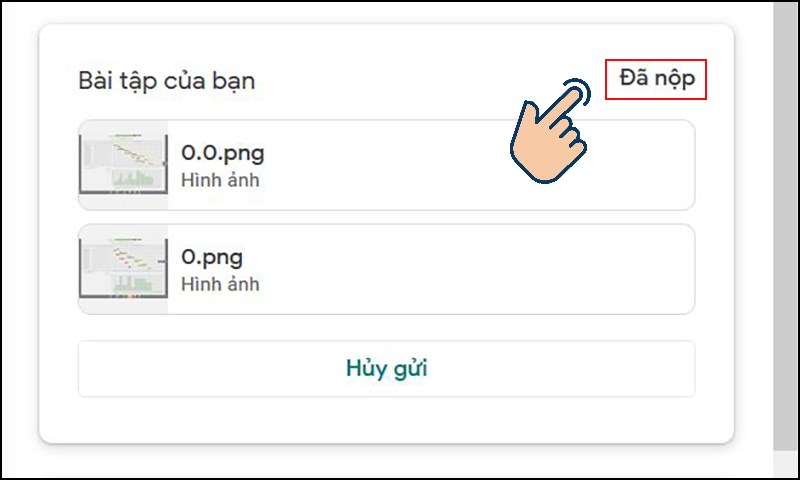
Guide teachers to grade assignments and return them to students
After students complete the assignment, the instructor can take the next steps to grade and return the work to students:
- Click on the name of the student (E) who submitted the work you want to mark.
- Once the document is open, use the comment features in Drive (B) to leave detailed feedback on specific sections of student writing. All changes will be saved automatically.
- When you return to Classroom, click to the right of the student’s name in the No Grade section and enter the grade for the assignment (C).
- Check the box next to the name of the student you just graded, then click the green Return button to save the score and notify the student that their work has been graded.
- Add any feedback, then click Return Assigment (D).
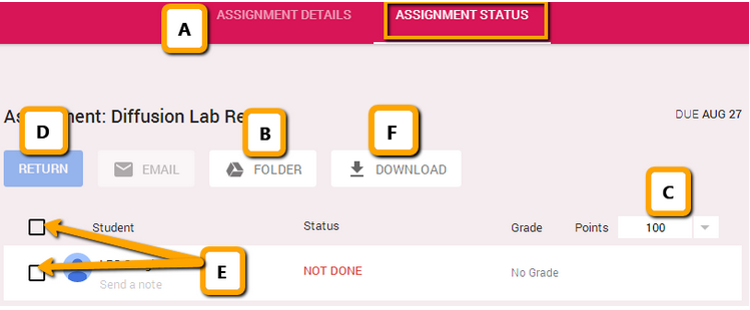
Above is an introductory article and a guide to using online classes on Google Classroom. Hopefully with the above information, you can proficiently use this tool for teaching during the epidemic season.
In conclusion, Google Classroom is a valuable online platform that can greatly enhance the teaching and learning experience. It provides teachers with an efficient and organized way to manage their classes, distribute assignments, and communicate with students. Additionally, it allows students to easily access class materials, complete and submit assignments, and engage in discussions with their peers.
Registering for Google Classroom is a straightforward process that only requires a Google account. Once registered, teachers can create their online classes by simply following a few steps. They can customize their class settings, add students, and post announcements and assignments. The online interface is user-friendly and intuitive, making it easy for both teachers and students to navigate.
Creating online classes on Google Classroom can be done effortlessly. Teachers can easily share instructional materials such as documents, presentations, and videos with their students. They can also create and distribute assignments with due dates, and provide feedback and grades in a timely manner. The platform also allows for meaningful collaboration and communication through discussion boards and comments.
Overall, Google Classroom is an excellent tool for educators to create online classes and streamline their teaching practices. Its user-friendly interface, coupled with its robust features, make it a highly effective and efficient platform for both teachers and students alike. By leveraging the power of Google Classroom, educators can create engaging virtual classrooms that foster collaboration, learning, and success.
Thank you for reading this post What is Google Classroom? How to register, create online classes on Google Classroom easily at Tnhelearning.edu.vn You can comment, see more related articles below and hope to help you with interesting information.
Related Search:
1. What is Google Classroom and how does it work?
2. Step-by-step guide on registering for Google Classroom.
3. How to create an online class on Google Classroom.
4. Google Classroom tutorial: a beginner’s guide.
5. Google Classroom: a comprehensive overview and tutorial.
6. Tips and tricks for using Google Classroom effectively.
7. Setting up Google Classroom for remote learning.
8. How to add students to your Google Classroom.
9. Exploring the features of Google Classroom.
10. Google Classroom vs. other online learning platforms: a comparison.