You are viewing the article What Is a .MSG File and How to Open It on Windows and Mac at Tnhelearning.edu.vn you can quickly access the necessary information in the table of contents of the article below.
Important for Outlook users to know
There are thousands of different types of files that exist, split into categories like music or document files, but each with their own function and limitations. For instance, an MP3 file might be great for audio, but an AAC file is even better. One format that doesn’t have any real competition, however, is the .MSG file format.
If you see an .MSG file, then you’re probably using Microsoft Outlook, as Outlook uses MSG files for exporting emails and other tasks. If you don’t have Outlook on Windows, or if you’re using Outlook on Mac, then you might not be able to open it. To open a MSG file on Windows or Mac, here’s what you’ll need to do.
What is a MSG File and Is It Safe?
The MSG file format is specific to Microsoft Outlook, which uses MSG files for exporting different types of content outside of Outlook itself. Usually, MSG files will contain email messages received from other users, but it can also include calendar appointments, tasks, and other Outlook items.
MSG files contain relevant information for its purpose. For emails, this might include the sender and recipient, the time and date the email was received, the subject, and the body of the message. If you’re saving calendar appointments, an MSG file may contain the date, location, and other invited users.
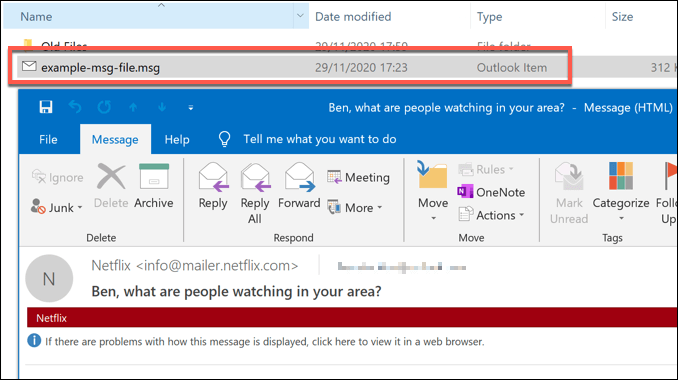
MSG files are not harmful when created in Outlook itself. Opening an MSG file you’ve created yourself is risk free, but you should remain vigilant about opening files from sources you don’t trust. While unlikely, formats like the MSG file format can be packaged with malware.
This is especially true for exported emails with included attachments. As you can’t judge the attachments without opening the MSG file, you could put your PC at risk. If that’s the case (and you open a file you don’t trust), then you’ll need to scan for malware as a precaution.
How to Open MSG Files on Windows
The MSG file format is Outlook-based, so opening it on Windows usually requires the Outlook desktop app.
- If Outlook is installed and set up on your PC, then the MSG file format should already be associated with Outlook. To open an MSG file, double-click the file on your desktop or in Windows File Explorer. If Outlook isn’t associated with MSG files automatically, right-click the file and select Open With instead.
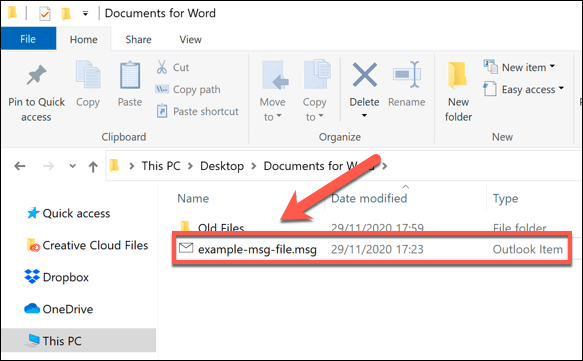
- You can also copy MSG files into your Outlook inbox manually. To do this, right-click the MSG file on your desktop (or in Windows File Explorer), then select Copy.

- With the Outlook window (and your Outlook inbox) visible and active, press Ctrl + V to paste the MSG file into your inbox. You can then view the message in your mailbox now.
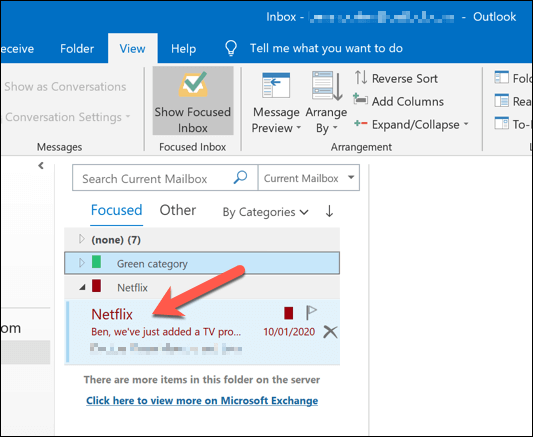
If you don’t have Outlook installed, you can use a third-party alternative like FreeViewer MSG Viewer instead. While the interface is a little outdated, FreeViewer MSG Viewer should let you safely view the contents of any exported MSG files in Windows 10.
- To begin, download and install the FreeViewer MSG Viewer app on your PC. In the FreeViewer MSG Viewer window, select the folders containing MSG files in the left-hand menu. Any MSG files that are found will appear in the right-hand menu.
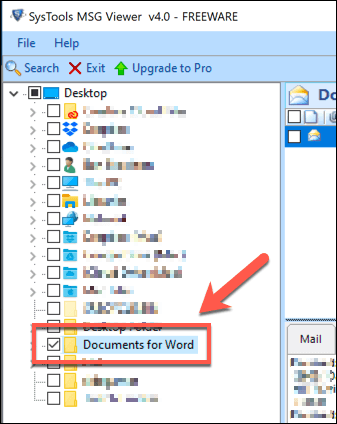
- To open an MSG file, select it in the FreeViewer MSG Viewer list. The contents of the file, including any attachments and hidden header data, will become visible at the bottom.
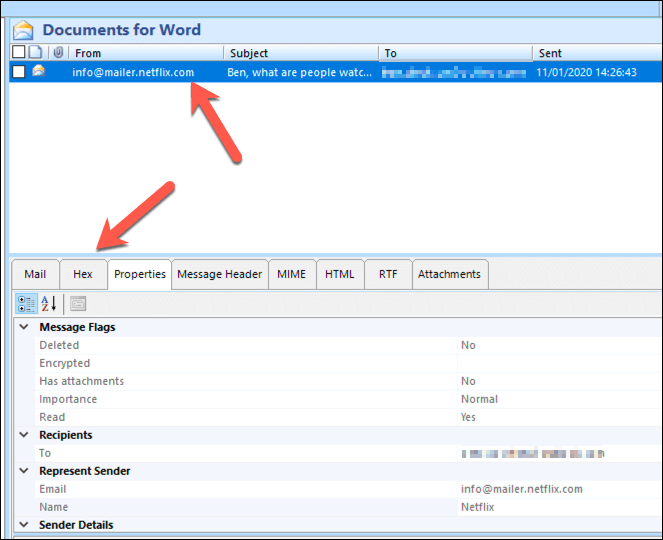
While Outlook and third-party alternatives like FreeViewer MSG Viewer work best, you can also use online web services like Encryptomatic MSG Viewer to view the data from MSG files without additional software.
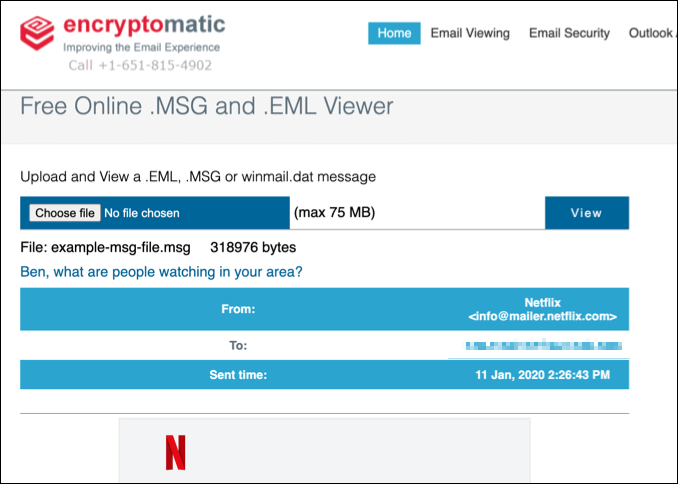
However, you should only do this for non-sensitive files or emails, as uploading MSG files to a server you don’t know will expose your personal data to that website, including your email address and other messages.
How to Open MSG Files on Mac
Like Windows, macOS supports the full Microsoft Outlook client, available as a standalone app or as part of the Office suite. Unfortunately, the Mac version of Outlook doesn’t allow you to open or export MSG files.
To open MSG files on Mac, you’ll need to install a third-party MSG viewer from the App Store (or use an online service, as described above). While various apps exist, one of the easiest to use is MSG Viewer for Outlook. This app works by converting MSG files into the open-source EML format instead.
- To start, download and install the MSG Viewer for Outlook app from the App Store. Once installed, launch the app from the Launchpad.
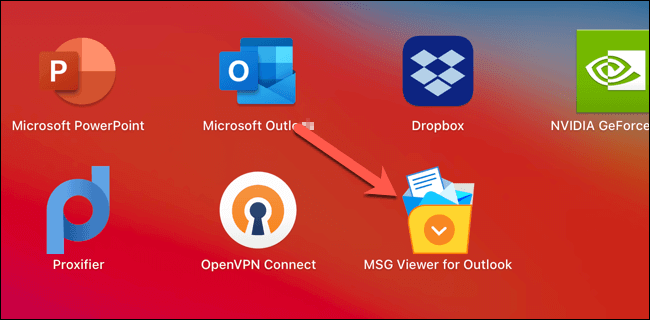
- With the MSG Viewer for Outlook app open, you can select the client or address book app you want to open in the Opening Files section. If you want to quickly view the file, select Quick View, or select one of the conversion options (eg. Convert to PDF) to convert the file to another format. Once your settings are in place, select File > Open from the menu bar.
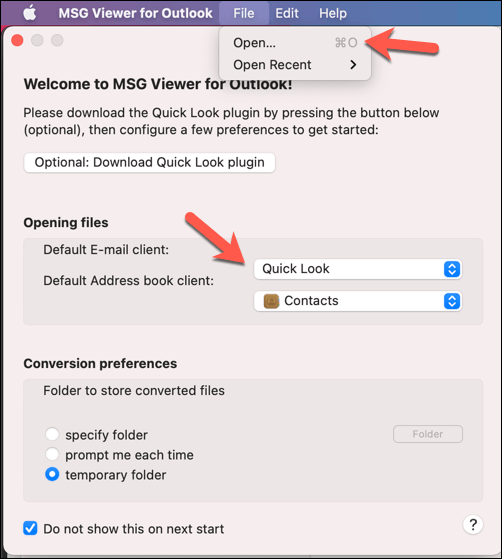
- In the Finder window, find and select your MSG file, then select the Open button. This will begin the conversion process from MSG to the open-source EML format.
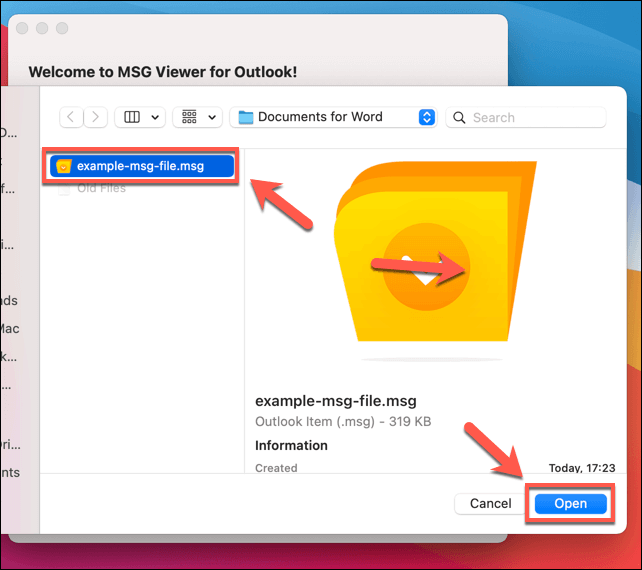
- The MSG Viewer for Outlook app will convert the file. Once this is complete, the mail app you selected in the Opening Files section will open automatically, allowing you to view the file.
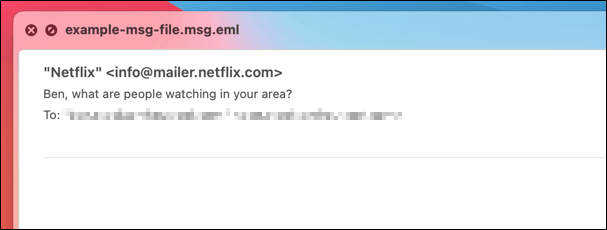
Opening Microsoft File Formats
The MSG file format, like DOCX and PPTX, are proprietary Microsoft file formats. If you spot them in the wild, then it’s quite likely you’ll need Microsoft software (or access to Microsoft services) to open them. If you don’t have access to Outlook, you can use an online service like Encryptomatic Viewer to open your MSG files instead.
While Office is the best suite for opening Office document files, there are alternatives. Open-source software like LibreOffice and OpenOffice can handle many Office formats, allowing you to convert the files to other open-source formats. If you don’t want the hassle, you can switch to an online service like Google Docs instead.
Thank you for reading this post What Is a .MSG File and How to Open It on Windows and Mac at Tnhelearning.edu.vn You can comment, see more related articles below and hope to help you with interesting information.
Related Search:

