You are viewing the article Top 10 frequently asked questions when using HTC Desire devices at Tnhelearning.edu.vn you can quickly access the necessary information in the table of contents of the article below.
In addition to the high-end HTC One line, the HTC Desire will be the choice of many HTC fans at a more reasonable price. However, many users still have questions about how to use HTC Desire devices, below Tnhelearning.edu.vn will summarize the most frequently asked questions as well as the simplest way to solve them.
Hard reset on HTC Desire
To Hard reset on HTC Desire you need to do the following:
– First power off the phone then press the Volume Down + Power key combination for about 10s
– Until a white screen appears, remove all keys.
– Press the Volume Down key to move to FACTORY RESET press the Power key to select it.
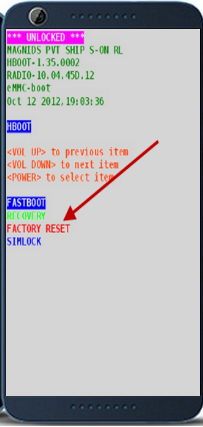
Connect to PC on HTC Desire
To connect to a computer on HTC Desire you need to do the following:
– After connecting the phone to the computer, swipe down from the phone screen
– Select “Media device (MTP)”
– Your phone is already connected to the computer
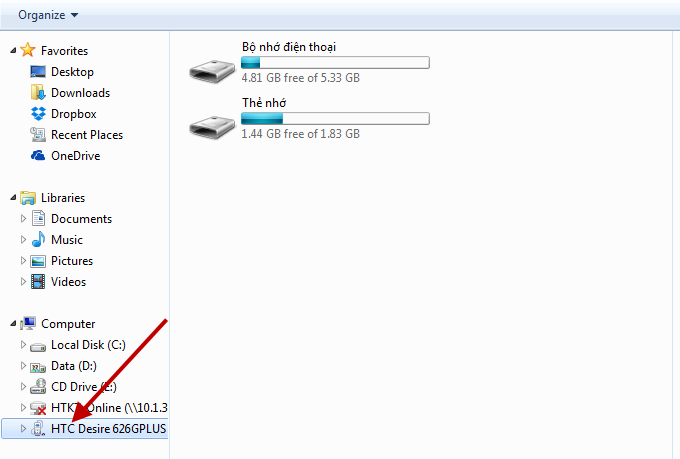
Set custom ringtones on HTC Desire
To install custom ringtones on HTC Desire 626G you need to do the following:
– First go to “Applications”
– Select “Local Apps”
– Select “Zing mp3”
– Select the section Download or the item containing the music you want to make ringtones
– Select the arrow icon opposite the song
– Select “Set as ringtone” is done.
Limit call time on HTC Desire
To limit call time on HTC Desire you need to do the following:
– First go to the Play Store to find and download the Call Timer application, then go to the “App”
– Select “Call Timer”
– You can enable or disable this mode here
– Then select “Calling minutes” to limit the call time
– Enter the time you want to limit then select “Save”
Call Blocking on HTC Desire
To block calls on HTC Desire you need to do the following:
– First go to Play Store to find and download the application “Call Blocker” then select “Application”
– Select “Call Blacklist”
– Select the ” + ” sign to add numbers
– Select “Manually”
– Enter the number then select “Add”
– The number you want to block has been entered.
Option to display contacts on HTC Desire
To optionally display contacts on HTC Desire you need to do the following:
– First go to “Applications”
– Select “Contacts”
– Select the 3 dots in the right corner
– Select “Contacts to display”
– You can choose to display contacts here or choose “Custom” to choose your own contacts
– After the selection is complete, you can select “Ok” and you’re done.
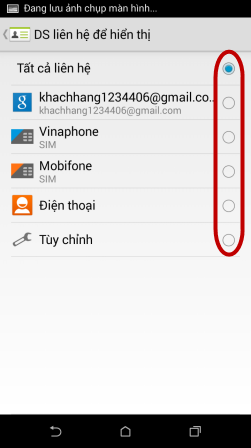
Cpu-Z Test on HTC Desire
To Test Cpu-Z on HTC Desire you need to do the following:
– First go to CH Play to find and download the CPU-Z application then go to “Applications”
– Wait for Cpu-Z to finish running and view the information in the tabs.
Clean master on HTC Desire
To check the CPU temperature drop on HTC Desire you need to do the following:
– First go to CH Play to find and download the application Clean master then go to “Apps”
– Select “Clean Master”
– Select “Speed up phone”
– This is the temperature to cool down select “Edit”
– Select “Lower the temperature down” is done.
Enable developer options on HTC Desire
To enable developer options on HTC Desire you need to do the following:
– First go to “Applications”
– Select “Settings”
– Select “About phone”
– Select “Version number”
– The message “You are already a developer” appears.
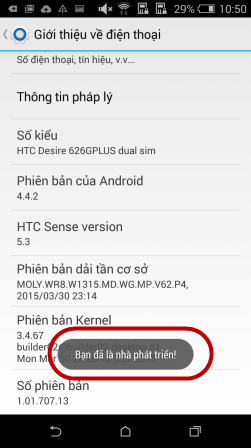
Operating system upgrade on HTC Desire
To upgrade the operating system on HTC Desire you need to do the following:
– First go to “Applications”
– Select “Settings”
– Select “About phone”
– Select “Update Software”
– Select “Check now” is done.
Above are the frequently asked questions on HTC Desire devices, if you have any questions please comment in the box below, we will reply you as soon as possible.
Supermarket Tnhelearning.edu.vn
Thank you for reading this post Top 10 frequently asked questions when using HTC Desire devices at Tnhelearning.edu.vn You can comment, see more related articles below and hope to help you with interesting information.
Related Search:



