You are viewing the article Make your iPhone say something when you Plug it on charging at Tnhelearning.edu.vn you can quickly access the necessary information in the table of contents of the article below.

iOS is full of many surprises and there are many hidden features in the iOS that a user can try and make its iPhone completely unique. One such feature makes Siri on your Apple iPhone talk when you plug it in on charging. With the launch of iOS 14, there are a lot of new additions available to the automation section of the Shortcuts app.
One of these new additions makes the phone talk when you plug it into a power source. In this tutorial, I am going to show you how to make your iPhone say something when you plug it in.
For this, you will have to create charging automation to make Siri talk. Let’s see how you can do this.
How to Create Charging Automation to make Siri talk
Here are the steps that you have to follow to make your phone say whatever you want when you plug it into a power source.
1. Open the Shortcuts app on your phone from the home screen or from the App Library.
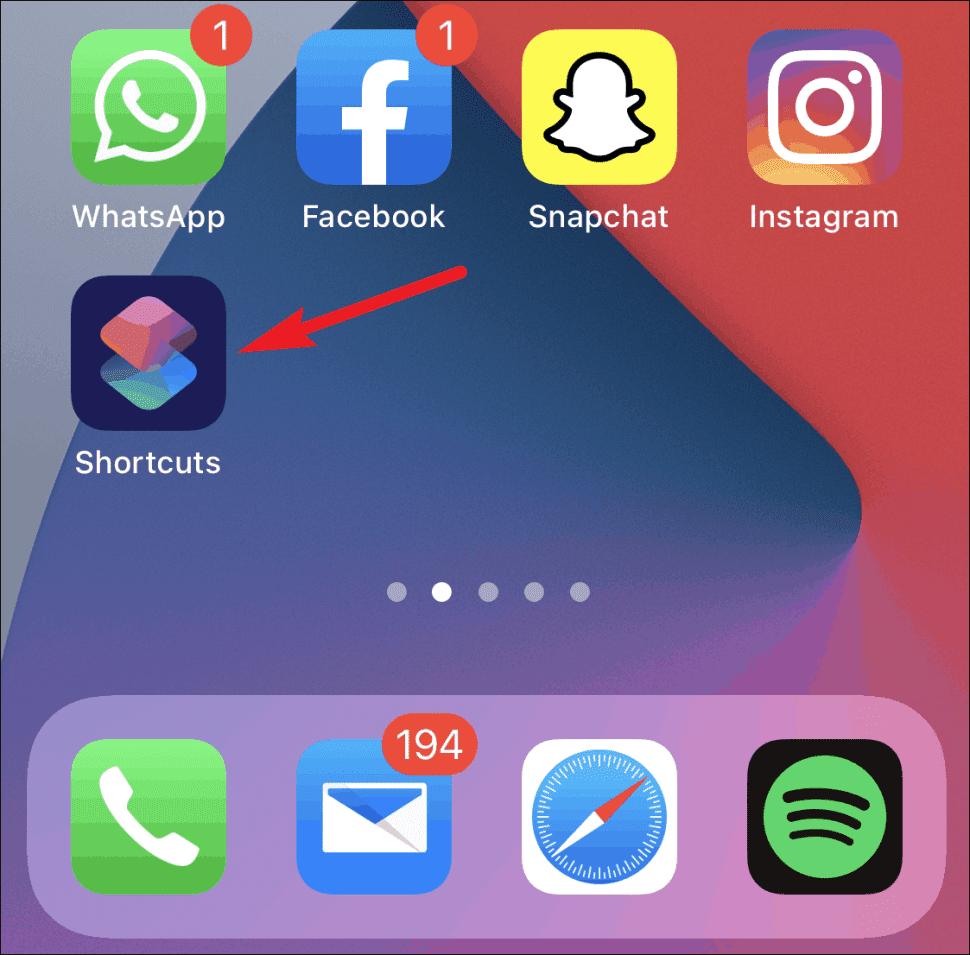
2. In the Shortcuts app, switch to the Automation tab from the navigation bar at the bottom of the screen.

3. If you’ve not created any shortcut before, tap on the Create Personal Automation option to create an automation.

But, if you already have any automation then you will have to tap on the + button from the top right corner and tap on the Create Personal Automation option from the next screen.

4. Now, scroll down to the bottom of the screen and select the Charger option.

5. Then you will see two options:
- Is Connected and
- Is Disconnected.
Select ‘Is Connected‘ if you want to create automation for when you plug in your phone and select tap on ‘Next‘.

If you want to make automation for when you plug out your phone from the power source, select the ‘Is Disconnected‘ option instead.
6. Now, tap on the ‘Add Action’ button on the next screen to open the available Actions so that we can add action to the shortcut.

Here, search for ‘Speak Text‘ and select the same for the search results that pop up.

7. After selecting the Speak Text action, tap the “Text” part and type whatever you want Siri to say when you plug the phone in.
Now, tap on the ‘Show More‘ option and further configure the Speak Text action.

8. You will get options to set the rate of speaking, the pitch of the voice, the language of Siri, etc.

9. Set the options as per your liking and tap on Next.

10. Turn off the toggle for the ‘Ask Before Running‘ option. This is an important step to make the automation run without any interruption. Or otherwise, the action will ask for permission to run every time you plug in your phone to the power source.

Tap on ‘Don’t Ask‘ on the confirmation dialogue box to confirm your action.

11. Finally, tap ‘Done‘ on the top right corner to save the created automation.
That’s it. You have successfully created Charging automation on your iPhone that will make Siri talk whenever you put the phone on charging. Now, there is nothing to do anymore. Just sit back and enjoy.
So, this was a full tutorial on how to make your iPhone say something when you plug it in. This is all possible because of more automation actions available on iOS 14. I hope this tutorial was helpful to you.
f it was, then please consider sharing it with the needy ones in your circle. Also, share your questions and suggestions with me in the comments below.
Thank you for reading this post Make your iPhone say something when you Plug it on charging at Tnhelearning.edu.vn You can comment, see more related articles below and hope to help you with interesting information.
Related Search:

