You are viewing the article How to adjust laptop volume on Windows 11 simply at Tnhelearning.edu.vn you can quickly access the necessary information in the table of contents of the article below.
Windows 11 operating system on laptops is upgraded with many features and also causes many difficulties for users. So let Tnhelearning.edu.vn guide you through the easiest ways to adjust the volume of your Windows 11 laptop!
Adjust the volume from the Quick Setting menu
This is the simplest and fastest way to adjust the volume, you just need to manipulate the Quick Setting menu bar available on the laptop screen.
Step 1: Click on the area containing the WiFi , speaker or Battery icons in the bottom right corner of the screen to access the Quick Setting menu bar.

Step 2: Select to the slider to adjust the system volume (with the speaker icon on the left) when the Quick Setting menu appears.
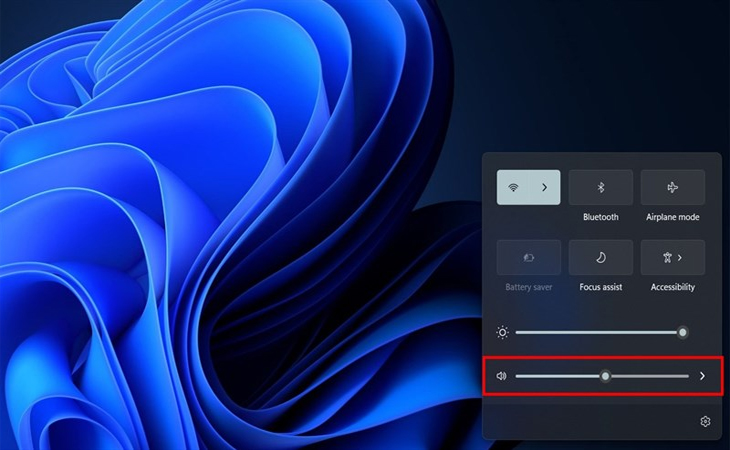
You can easily change the system volume by dragging the mouse on the adjustment bar. The volume level is from 0 – 100 . In addition, you can click on the speaker icon to mute the sound, then the speaker icon will have an X .
When you have finished adjusting, you just need to click on any area outside the menu bar to finish returning to the main interface.
Adjust volume from Settings
We can adjust the volume from the System Settings in the following 2 ways
Method 1: Use the key combination
Step 1: Press the Windows + i key combination to open the Settings application.
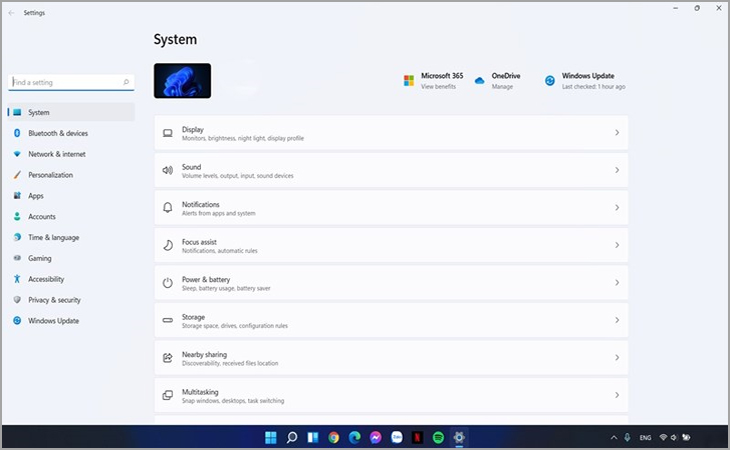
Step 2 : Navigate to the System section and select Sound .
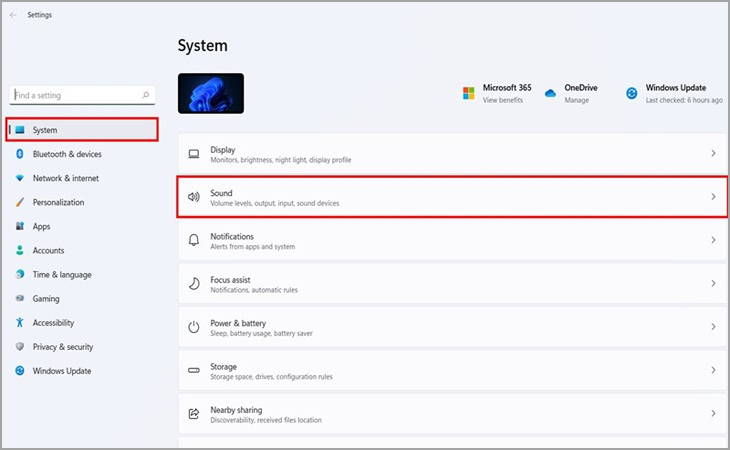
Step 3: In the Output section, you can change the Volume customization from 0 to 100 and also turn off the volume by selecting the speaker icon.
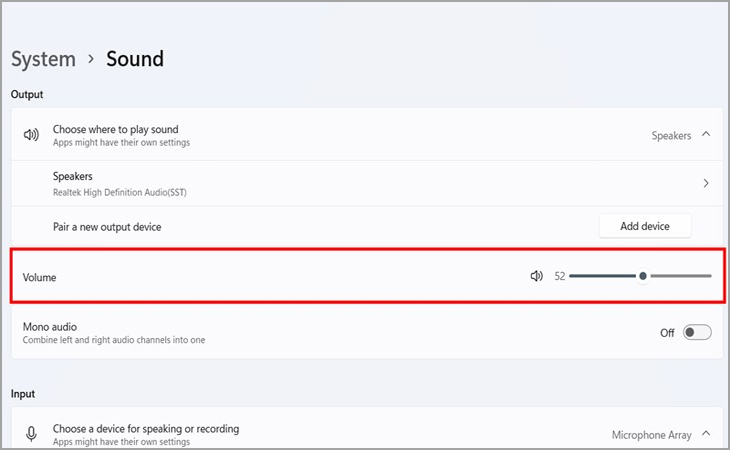
Method 2: Use the taskbar
Step 1: Right-click the speaker icon on the taskbar and select Open Sound Settings .
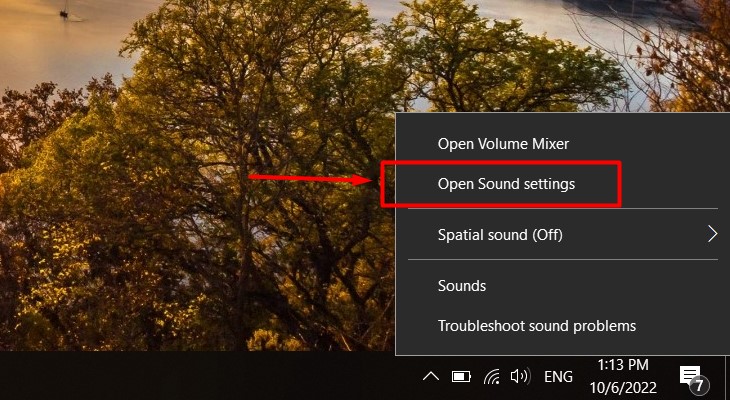
Step 2: Select to Output and select the Speaker device you want to adjust the volume for by clicking the circle next to that device.
Then, adjust the lower “Volume” slider to match the volume level you want. You can also click the speaker icon to turn off the system volume completely.
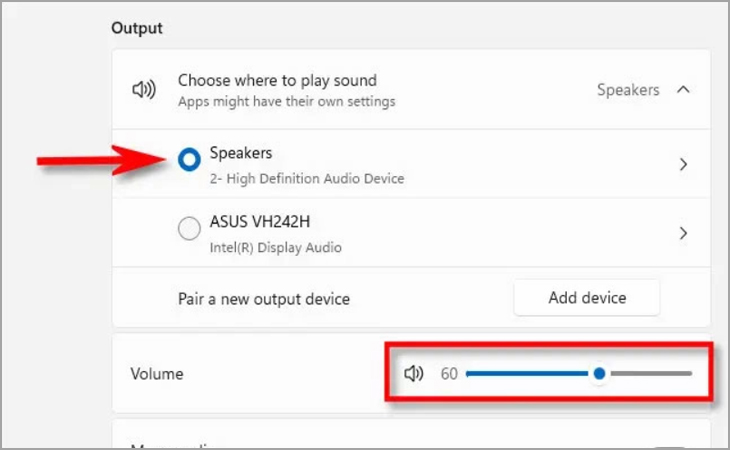
Change system volume with physical buttons
Besides the above ways, you can still quickly adjust the volume using the preset buttons on your device.
In Windows laptops, there will usually be volume up and down buttons on the device. You can press it to adjust the volume as you like. When adjusting, you will see a small pop-up in the upper left corner of the screen and show the current system volume.
In addition, on some keyboards (including those that come with laptops) there is a built-in volume up, down and mute button . Even on some high-end keyboard models, there is a scroll wheel . volume adjustment.
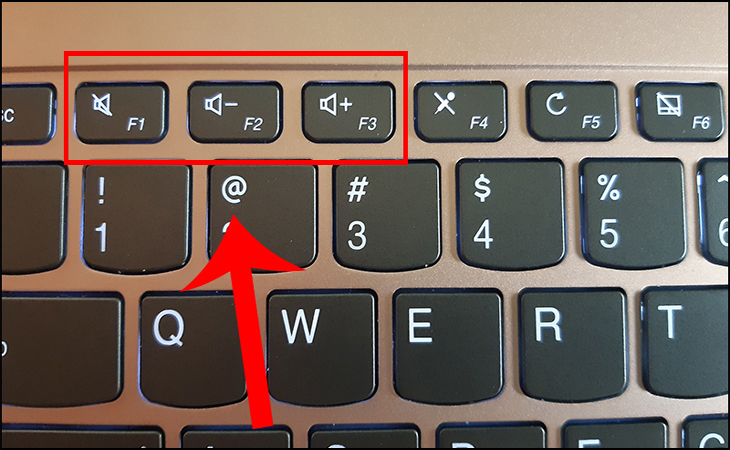
Above is a simple way to adjust the volume on Windows 11 that Tnhelearning.edu.vn shares with you. Hopefully, you can make it quickly.
Thank you for reading this post How to adjust laptop volume on Windows 11 simply at Tnhelearning.edu.vn You can comment, see more related articles below and hope to help you with interesting information.
Related Search:



