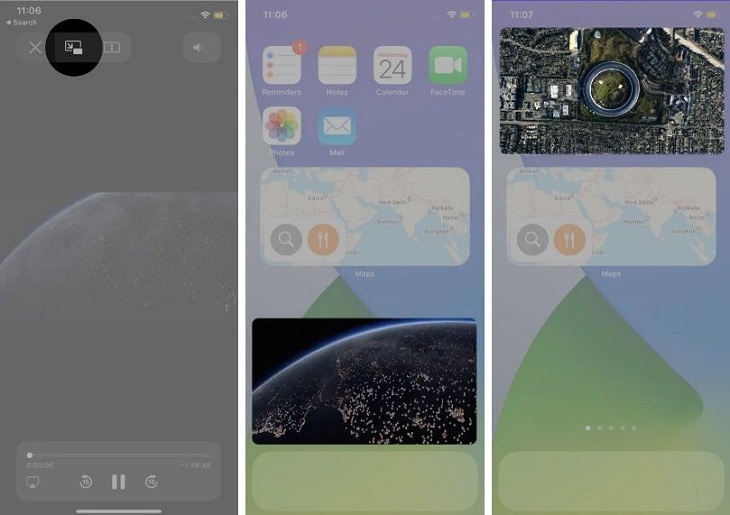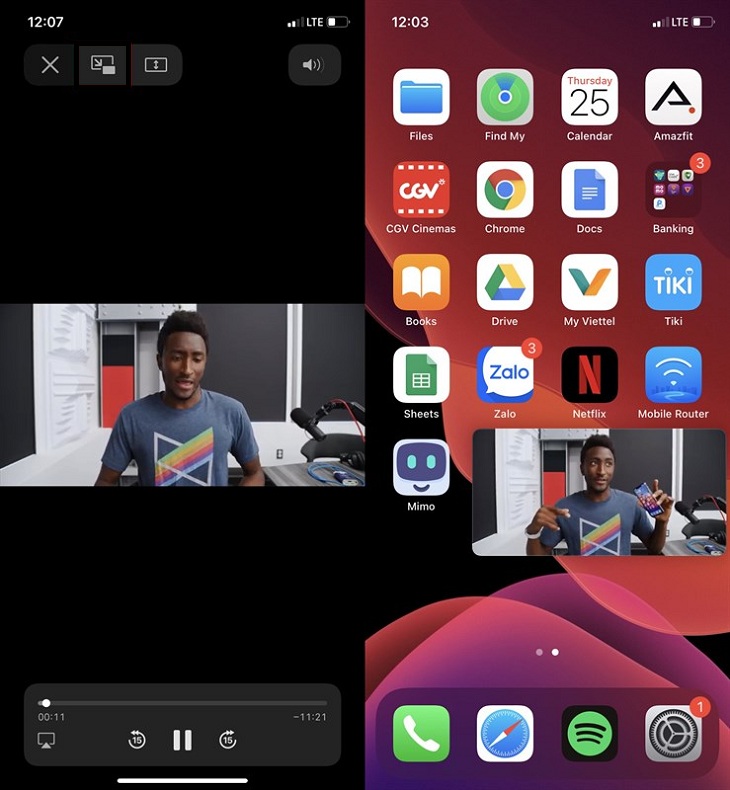You are viewing the article What is Picture-in-Picture on iPhone? Outstanding features of Picture-in-Picture on iOS 14 at Tnhelearning.edu.vn you can quickly access the necessary information in the table of contents of the article below.
Picture-in-Picture is one of the useful features on iOS 14. The following article will explain to you what Picture-in-Picture on iPhone is? Outstanding features of Picture-in-Picture on iOS 14. Let’s find out!
What is Picture-in-Picture on iPhone?
Picture-in-Picture (abbreviated PiP) is a feature to watch videos in a small window on the phone while still being able to do other things. This feature was released exclusively by Apple on the iPad.
However, up to now, this feature has been provided to iOS 14 users on iPhone and has added interesting features.
Hot price iPad deals, buy now before you miss out!
Apps that support the Picture-in-Picture feature on iOS 14
Picture-in-Picture feature is supported on many applications of iOS 14, the list of these applications is as follows:
- Apple TV
- Safari
- Podcasts
- FaceTime
- Music
- Home
- Netflix
How to enable Picture-in-Picture feature on iPhone
For devices that have updated to iOS 14, the Picture-in-Picture feature has been updated automatically. You just need to use this feature as follows:
Step 1 : Open a video from the Picture-in-Picture supported application listed above.
Step 2 : In the video viewing interface, click the PiP icon or exit the main screen , the video will immediately shrink.
Step 3 : Tap and drag the video anywhere on the home screen you want.
Outstanding features of Picture-in-Picture on iOS 14
Change the size
You can reduce or enlarge the video size in PiP mode by pinching the tip of your finger to shrink it and spreading two fingers to expand the screen as desired.
Hide videos to play in the background
If you need to hide the minimized video because it is covering up part of your display and causing discomfort, swipe the video to the side. Depending on whether the PiP video is on the right or left side of the screen, swipe the video right or left.
The video will disappear and an arrow icon will appear to drag the video back to the screen if you need it. Note that, when you hide the video, you can still hear the audio of the video or FaceTime call.
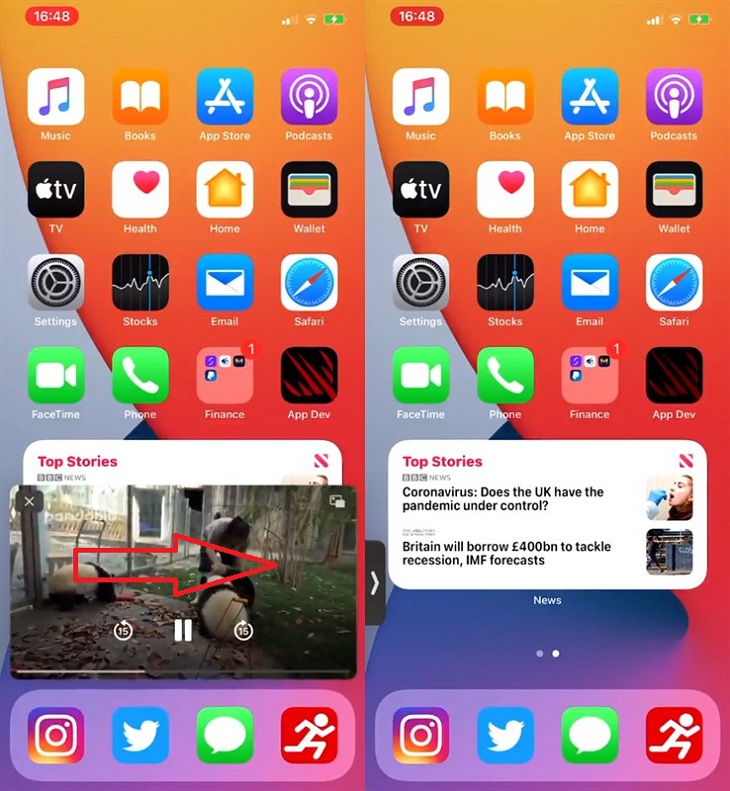
Turn off Picture-in-Picture mode and go back to full screen view
To return to the full-screen view, simply tap the PiP icon in the upper-right corner of the thumbnail video.
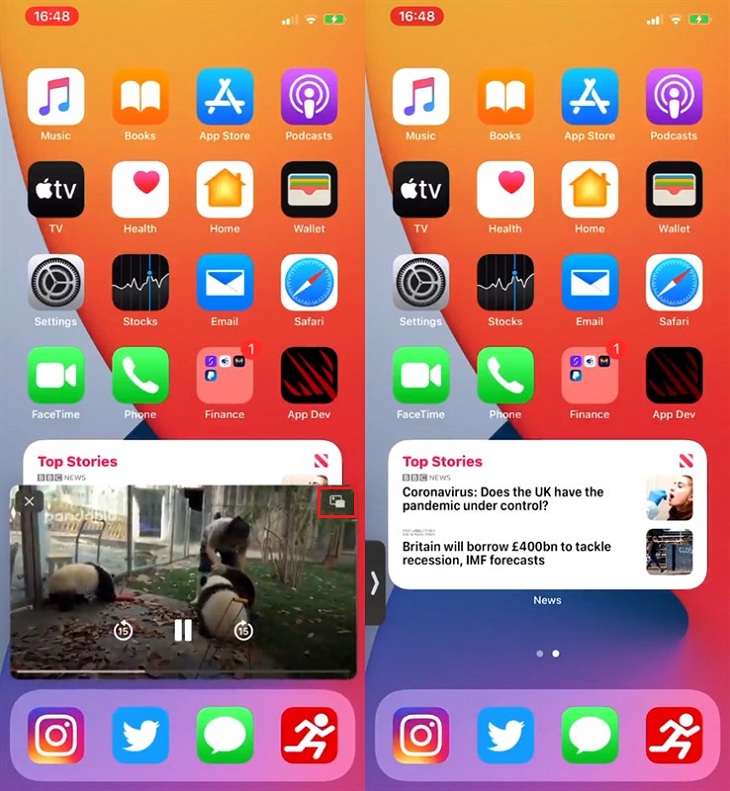
Turn off Picture-in-Picture video
To turn off PiP videos completely, you need to long press the X icon in the upper left corner of the video thumbnail to turn off the video playing in PiP mode.
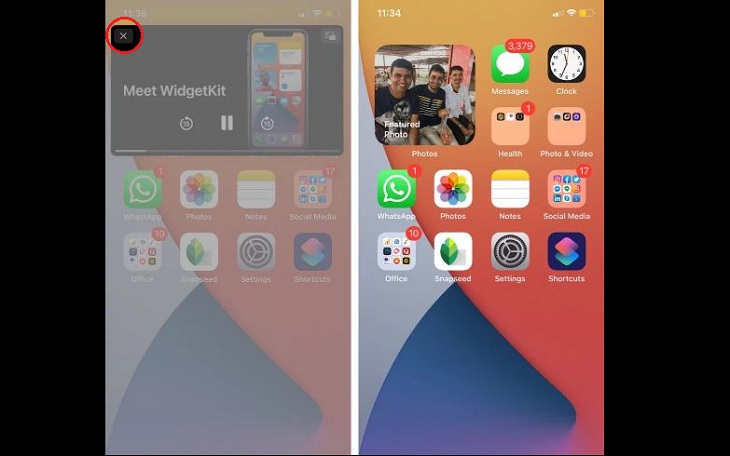
Watch YouTube in Picture-in-Picture mode
Regime Picture-in-Picture can be activated when you watch YouTube on Safari, here’s how:
Step 1 : Open the Safari browser, then go to www.youtube.com and open a video you want.
Step 2 : Tap the full screen icon in the bottom right corner of the video.
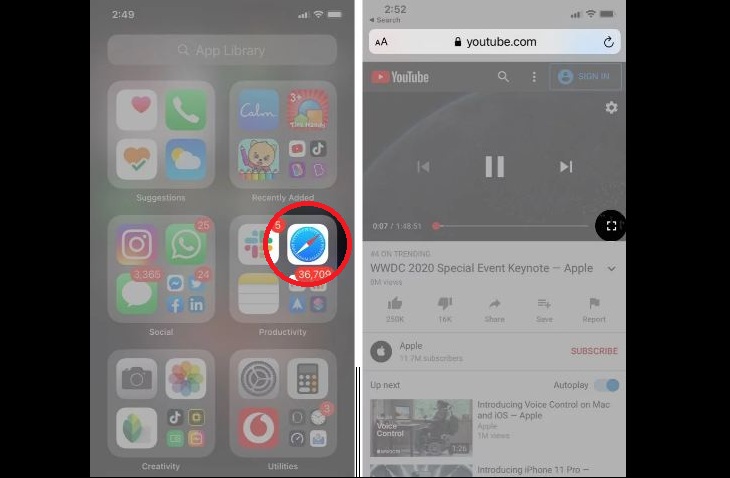
Step 3 : Click on the PiP icon in the upper left corner to put the video into PiP mode. You can also return to the home screen to enable PiP for video.
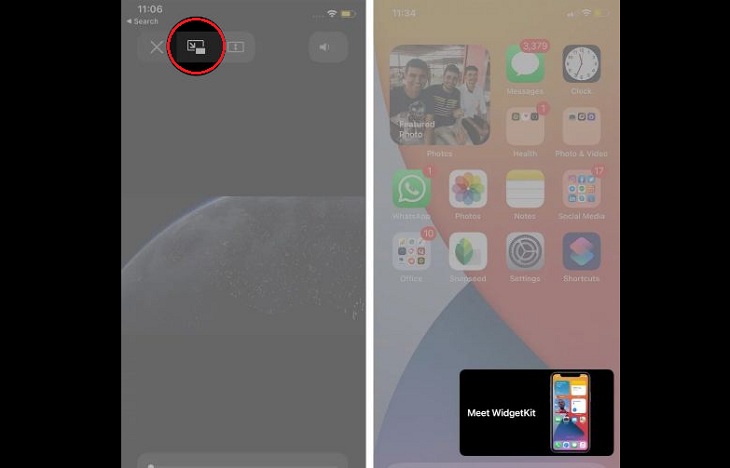
How to turn off automatic activation of Picture-in-Picture on iPhone
If you don’t want your phone to automatically enable this feature and want to disable it, follow these steps:
Step 1 : Open the Settings app on your iPhone, tap on General settings.
Step 2 : Click Picture-in-Picture .
Step 3 : Turn off the Start PiP Automatically option.
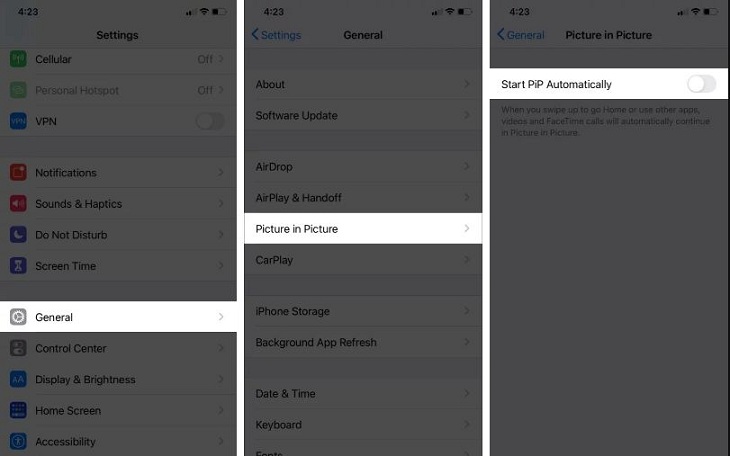
With the above settings, the PiP feature on your phone will only be enabled when you tap the PiP icon in the video, not when you exit the home screen.
Above is an article about what is Picture-in-Picture on? Outstanding features of Picture-in-Picture on iOS 14. Hopefully from the above information, you can easily use this utility feature more easily!
Thank you for reading this post What is Picture-in-Picture on iPhone? Outstanding features of Picture-in-Picture on iOS 14 at Tnhelearning.edu.vn You can comment, see more related articles below and hope to help you with interesting information.
Related Search: