You are viewing the article How to set alarms and timers on laptops and computers at Tnhelearning.edu.vn you can quickly access the necessary information in the table of contents of the article below.
In our fast-paced world, staying on top of our responsibilities and maximizing productivity is crucial. One effective way to manage our time efficiently is by setting alarms and timers. While smartphones have become our go-to devices for such functionality, laptops and computers also offer convenient options for setting alarms and timers. Whether you want to wake up on time, remember important meetings or appointments, or focus on a task for a specific period, learning how to utilize these features on your laptop or computer can be incredibly beneficial. This guide will walk you through the step-by-step process of setting alarms and timers, ensuring that you never miss a beat in your busy life.
Although the computer is rarely used for the purpose of setting alarms, in many cases you still need to schedule notifications to remind you of daily activities. The following article will guide you how to set an alarm and timer on a simple laptop or computer.
Use directly on Windows 10
The Alarm & Clock application is an application available on Windows 10 that helps you set alarms directly on the system. To launch the application, follow these steps:
Step 1: Search for the Alarms & Clock app in the Start menu or type the app name in the search box.
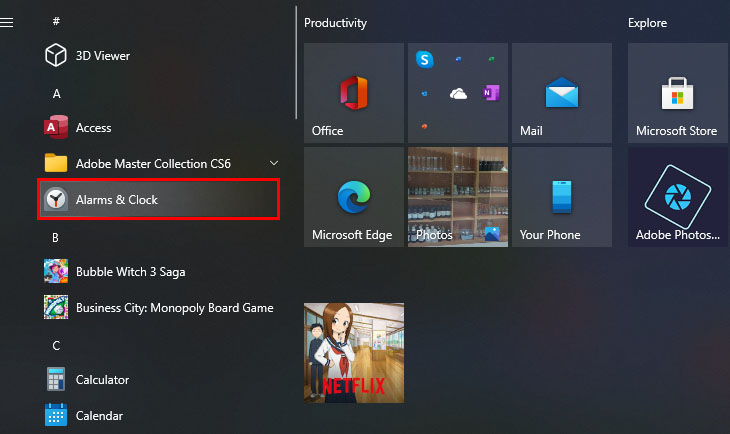
Step 2: In the Alarm section, click the plus icon “+” in the lower right corner of the window to set the time.
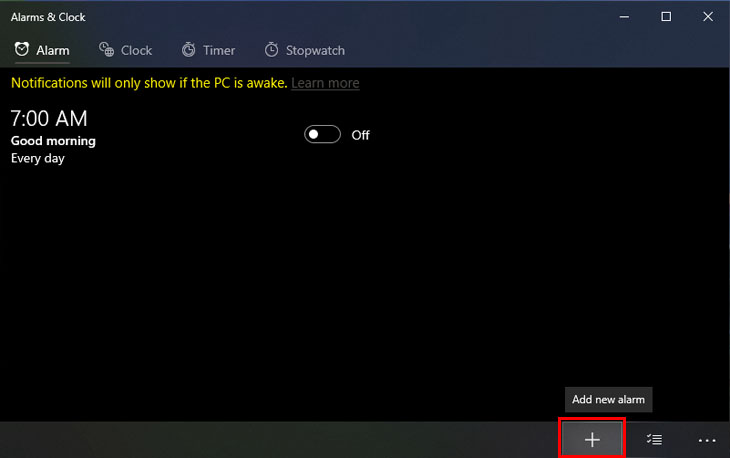
Here, you can choose the alarm name, repeat type, alarm tone, snooze time, … similar to any other alarm application.
Step 3: Click the Save icon to save.
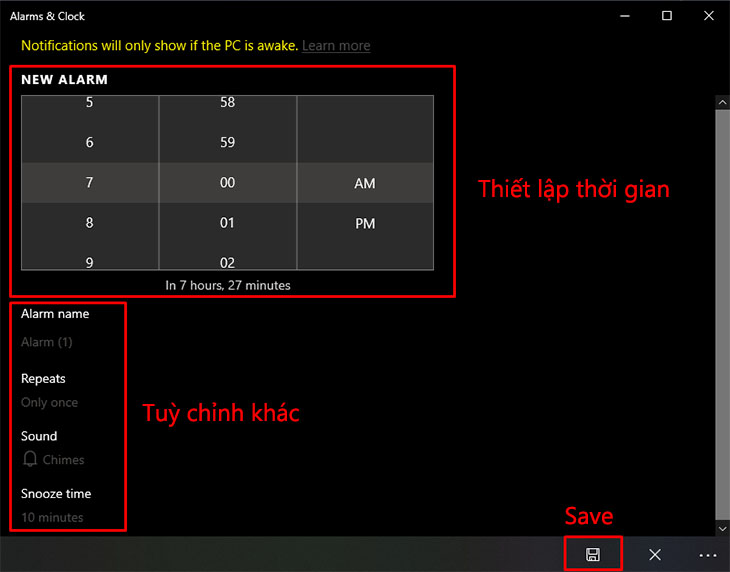
Some laptops will allow an alarm even if you close the app and lock the device. However, if you notice a yellow message that says ” Notifications only show if the device is awake” , you must make sure your device is not going to sleep.
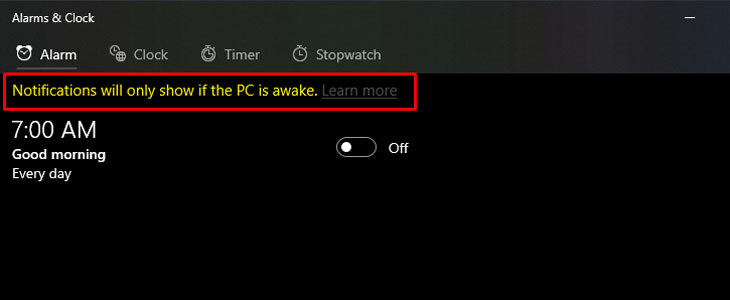
During the period of setting the alarm, you must keep your computer plugged in and make sure the volume on the device is high enough that you can hear the alarm sound clearly.
Step 4: To respond to the alarm, select Snooze or Dismiss .
Using Free Alarm Clock software
Free Alarm Clock is a lightweight application that is completely free to help you set up convenient alarms for your computer. In addition, you will not need to install the application, which can be used directly after downloading.
To create an alarm, select the Add icon with a plus sign. Then, you proceed to set up the time, choose the alarm date, alarm name, tone, … like a regular alarm application.
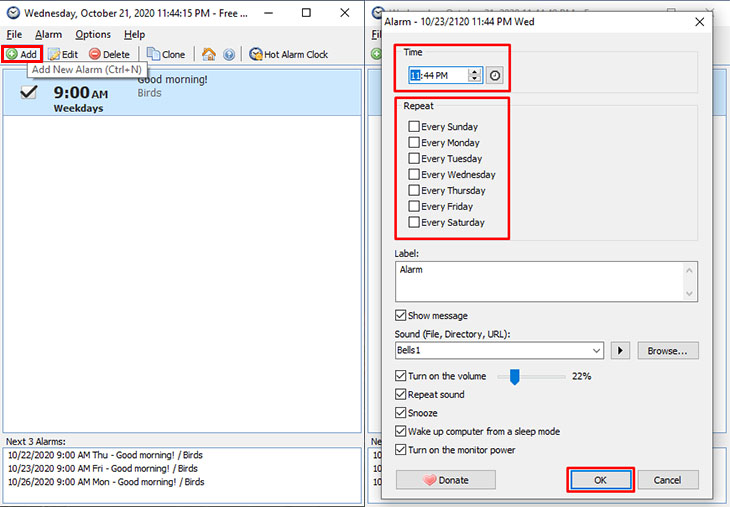
In addition, you can also choose some customizations such as:
- Loop: Repeat.
- Wake up computer from a sleep mode: Wake up the computer from sleep mode.
- Turn on the monitor power: Turn on the monitor power.
Finally, click OK to save.
To edit the alarm, you can click on the alarm and select the Edit icon, or directly right-click and select Edit.
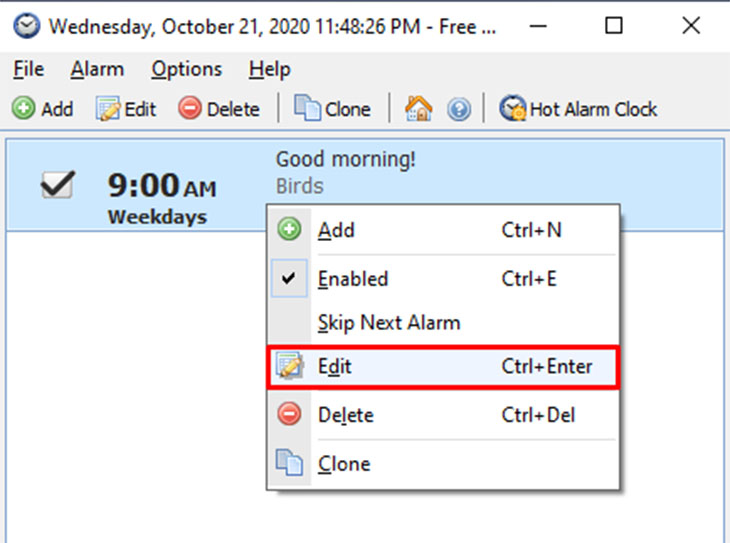
The article showed you how to set up alarms and timers on a simple computer. Hope you can do it successfully. If you have any questions, please leave them in the comment section below to be answered!
In conclusion, setting alarms and timers on laptops and computers is a simple and convenient way to stay organized and manage time effectively. Whether it’s for waking up in the morning, reminding us of important tasks, or taking short breaks during work, alarms and timers can be a helpful tool. By understanding the various methods available, such as using built-in clock applications, browser extensions, or online alarm websites, users can choose the most suitable option for their needs. The flexibility to customize and personalize alarm settings allows individuals to adapt them to their preferences and daily routine. With just a few clicks or keystrokes, setting alarms and timers on laptops and computers has become an integral part of our digital lives, empowering us to stay on track and make the most of our time.
Thank you for reading this post How to set alarms and timers on laptops and computers at Tnhelearning.edu.vn You can comment, see more related articles below and hope to help you with interesting information.
Related Search:
1. Step-by-step guide to setting alarms on Windows 10
2. Using the built-in clock app to set timers on Mac computers
3. How to create multiple alarms on a laptop
4. Best alarm clock software for computers and laptops
5. Setting up recurring alarms on Windows and Mac laptops
6. How to snooze alarms on a laptop or computer
7. Troubleshooting guide for alarm and timer issues on laptops
8. Using voice commands to set alarms and timers on Windows laptops
9. Recommended alarm and timer apps for Windows and Mac computers
10. Setting up custom alarm sounds on laptops and computers



